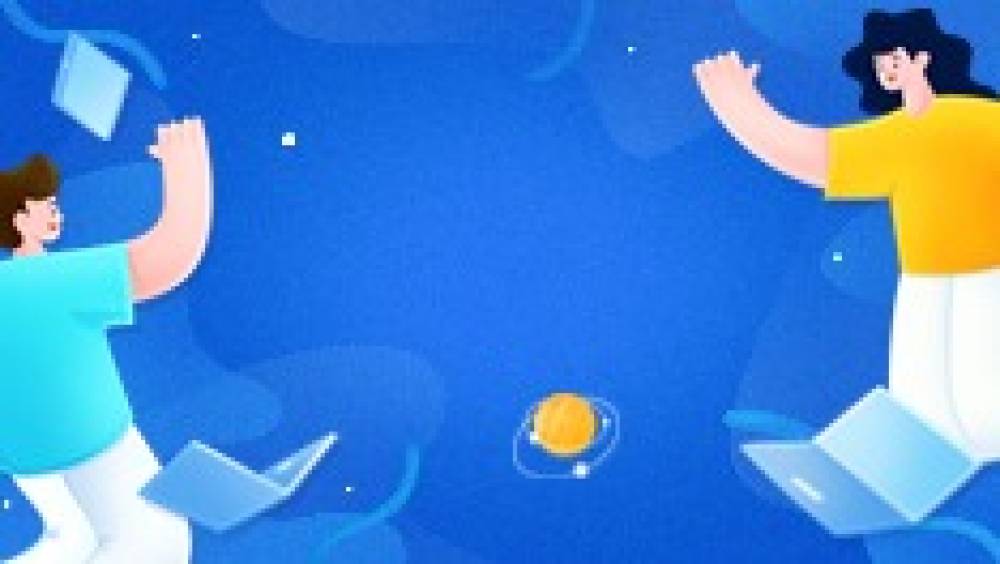Hard Drive Data Recovery: Comprehensive Guide and Practical Steps
As a key component for storing data in computers, hard drives often cause considerable trouble to our work and life once they malfunction or data is lost. Hard drive data recovery is the process of taking a series of measures to retrieve data when the hard drive fails or misoperation causes data loss. This article will introduce you to the steps and precautions for hard drive data recovery in detail, helping you recover data quickly and effectively at critical moments.
1. Preparation before data recovery
Before proceeding with data recovery, there are several preparations that you need to pay attention to:
- Stop using the hard drive immediately: Once data loss or hard drive failure is discovered, any read and write operations on the hard drive should be stopped immediately to avoid further data overwriting or damage.
- Back up existing data: If some data is still available on the hard disk, it is recommended to back up the data to other storage devices to prevent additional losses during the recovery process.
- Choose a suitable data recovery environment: Ensure that the computer is in a stable and safe environment when performing data recovery to avoid recovery failure due to factors such as power fluctuations or virus attacks.
2. Data recovery method
Depending on the cause of data loss and the type of hard drive failure, data recovery methods can be divided into the following types:
Use data recovery software:
Demo model: GIGABYTE H310M HD22.0
System version: Windows 10 Pro
Software Version: Panda data recovery
On the premise that the hard drive data is not backed up, if there is a data loss problem, it can be recovered through professional data recovery software. So what is a professional data recovery software? Panda data recovery can be described as the leader in the field of professional data recovery, which is more efficient than other software with similar features. It not only has official certification, but also supports a variety of types of data recovery, supports data recovery from different storage devices, supports trial scanning and preview data, and can collect and save the data that has not been overwritten to a new location, although the software is professional and efficient, but the operation is simple and convenient, even people who do not understand computers at all can also carry out hard disk data recovery by themselves.
Step 1: Log in to the official website of Panda data recovery, download the corresponding software, and then install it on your computer.
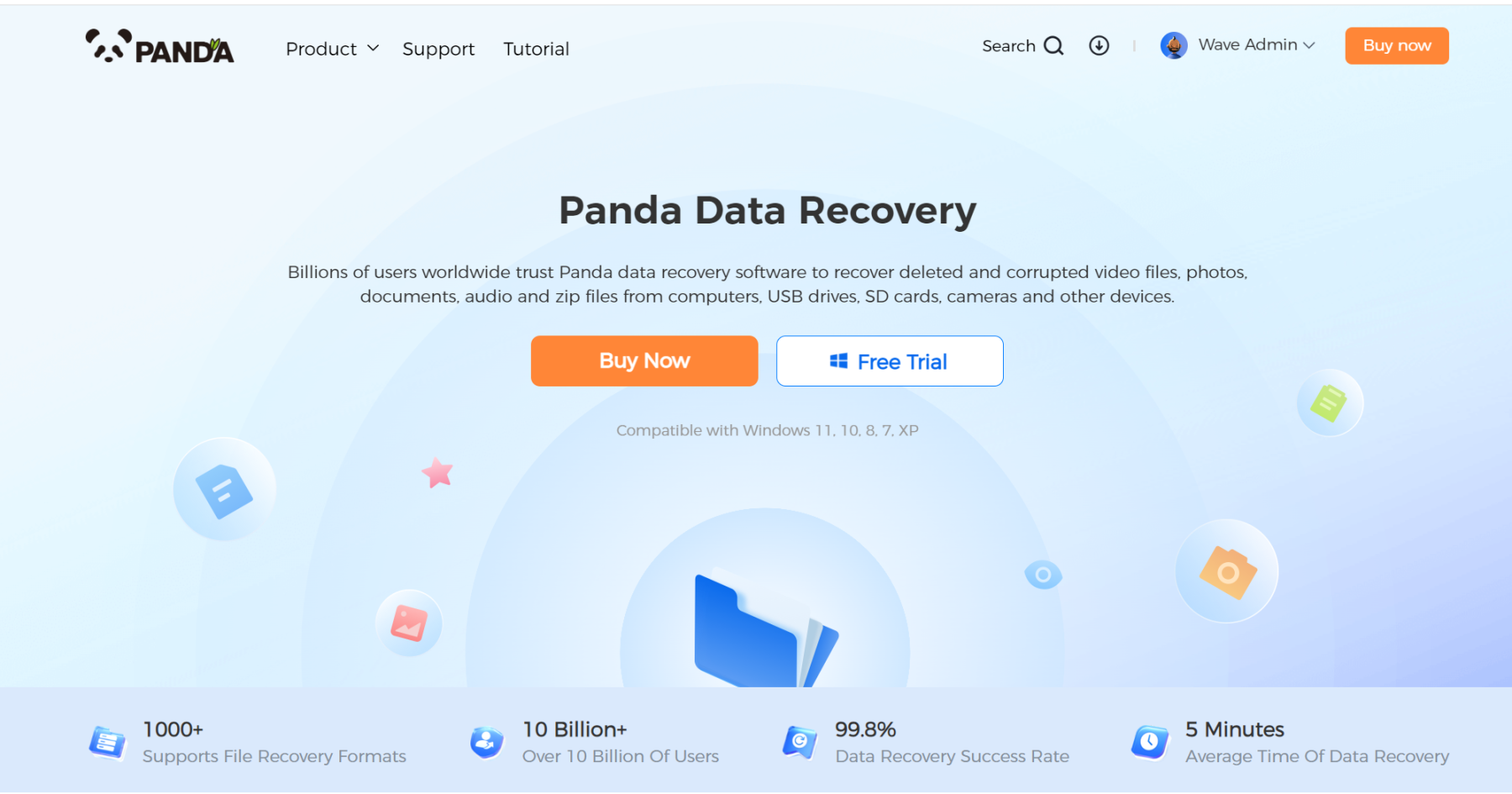
Step 2: Plug the portable hard drive into the computer, open the transfer data recovery software, select the mobile hard drive partition to be recovered, and click "Next".
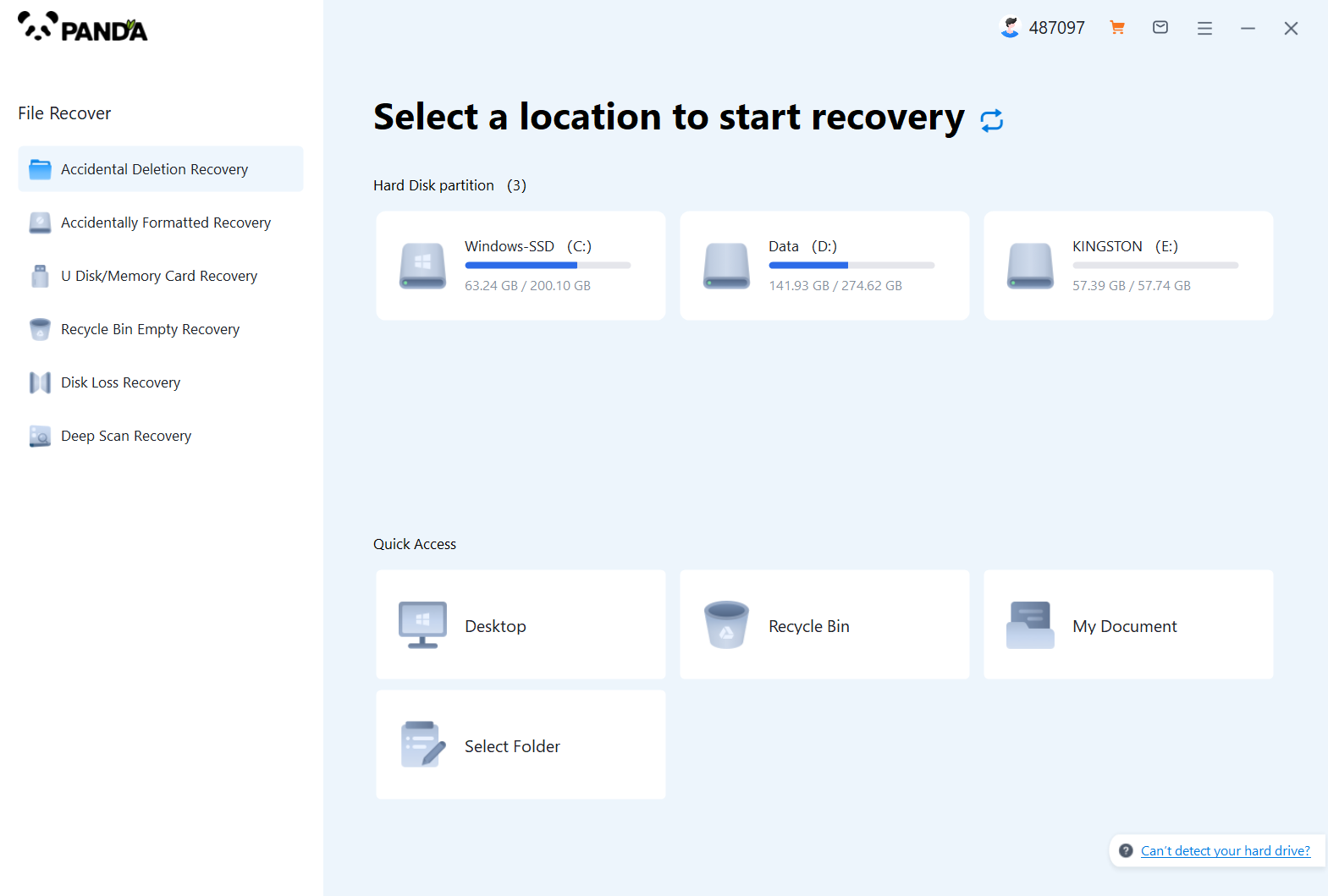
Step 3: Click "Quick Scan" (if the file data recovery is incomplete, you can re-use Deep Scan), click "Next";
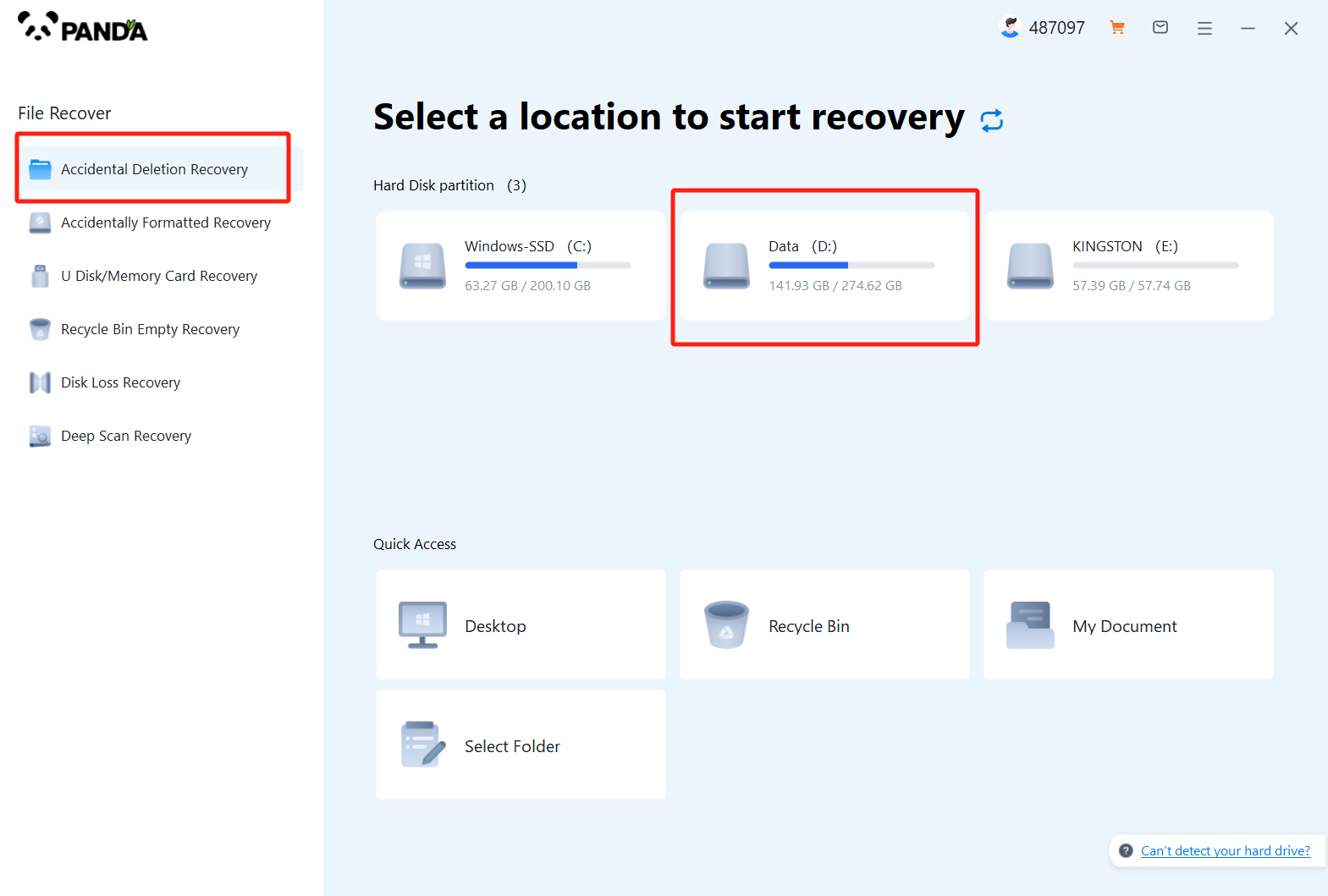
Step 4: Select the file types you need to recover and click "Start Scan";
Step 5: You can find the recovered files by file type and file path, if the number of files is large and difficult to find, you can click the search button in the upper right corner;
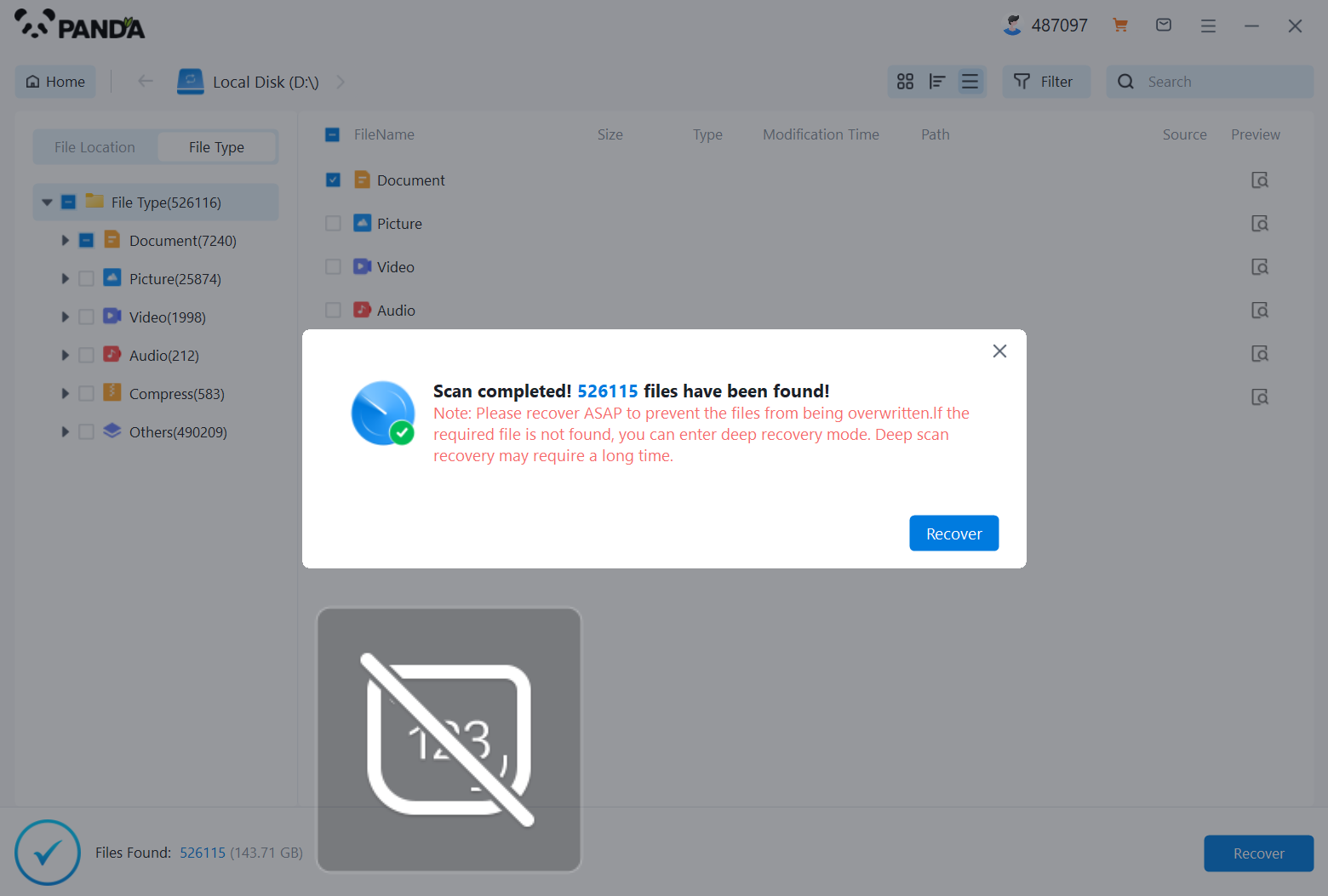
Step 6: Check the files to be recovered, click "Recover", select the location where the recovered files will be saved (note: do not be in the same disk as the source files), and click "Export";
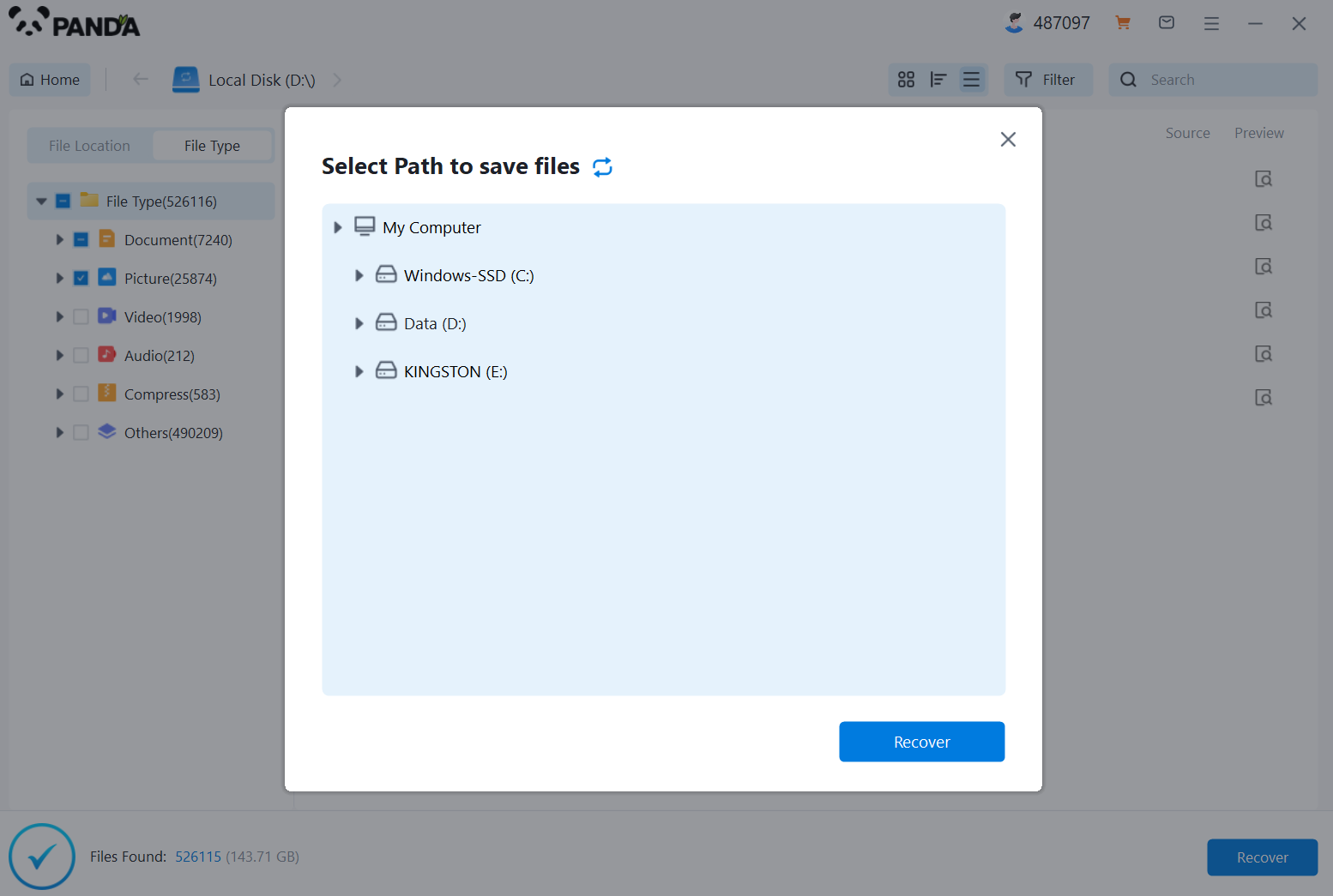
Step 7: Click "Open Output Directory" and the file recovery is complete.
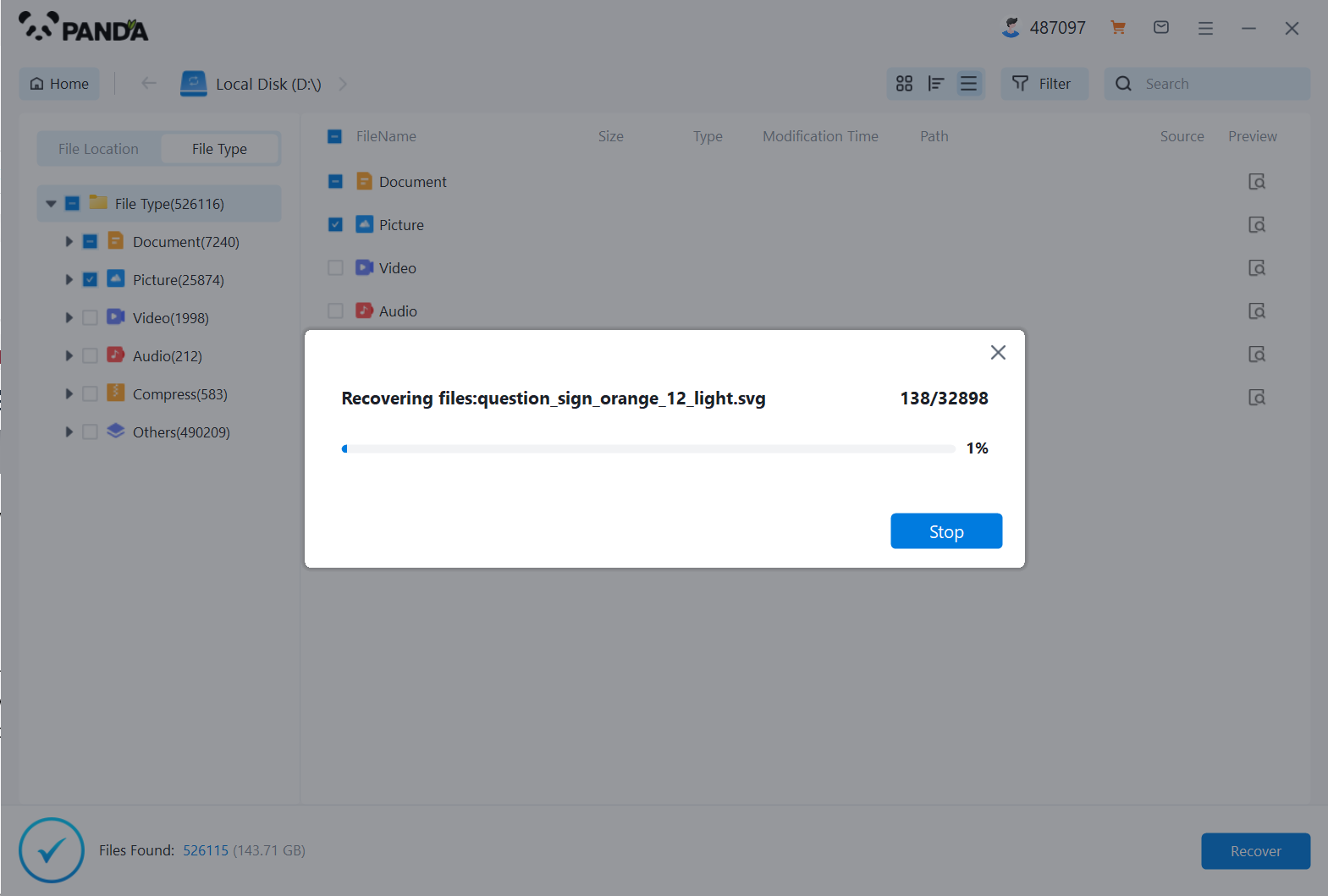 Restore from backup:
Restore from backup:
- If you have previously backed up your hard drive data, restoring directly from the backup is the fastest and safest method.
- Find the backup file and copy it to the original hard drive or other storage device.
Contact professional data recovery services:
- When the hard disk has a physical failure (such as head damage, circuit board failure, etc.) or data recovery software cannot solve the problem, it is recommended to seek help from a professional data recovery service.
- Choose a reputable data recovery company, send the hard drive in for repair and wait for the professionals to handle it.
3. Things to note after data recovery
After successfully recovering data, you need to pay attention to the following points:
- Check data integrity: Make sure that the recovered data is intact and has not been damaged or lost.
- Back up the recovered data: In order to prevent similar problems from happening again, it is recommended to back up the recovered data to other storage devices in a timely manner.
- Prevent data loss: Strengthen data security awareness, back up important data regularly, and avoid high-risk operations on the hard drive.
4. Summary
Hard drive data recovery is a complex and delicate process that requires us to remain calm and operate with caution when encountering problems. By choosing the appropriate data recovery method, making preparations before recovery, and paying attention to post-recovery maintenance and management, we can minimize the losses caused by data loss. At the same time, developing good data backup habits is also the key to preventing data loss.