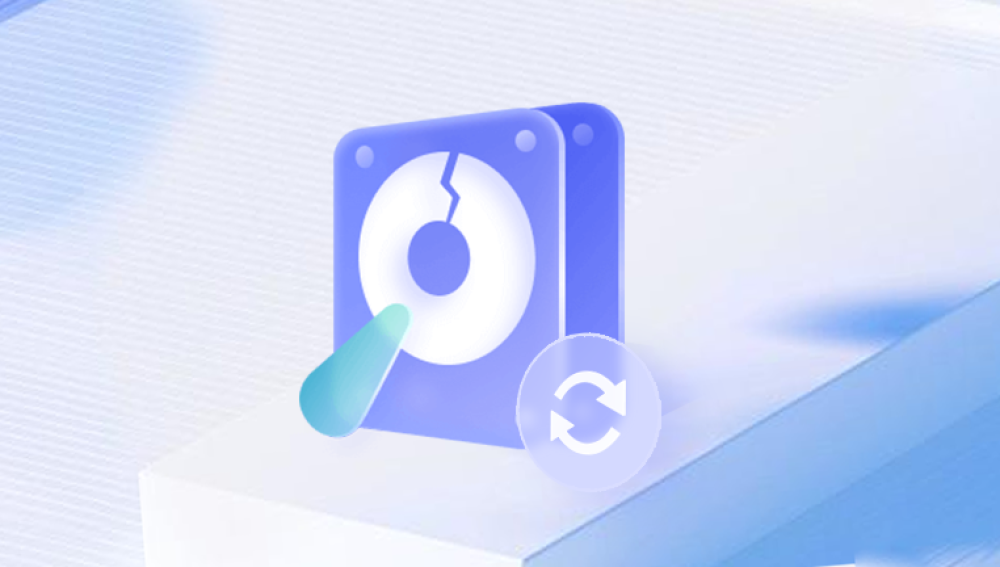In today's digital era, data is invaluable. Losing data from your laptop's hard drive can be a stressful experience, whether it's due to accidental deletion, hardware failure, or any other reason. Fortunately, there are several methods you can use to recover lost data from your laptop's hard drive. Here's a comprehensive guide on how to perform data recovery from a laptop hard drive.
Method 1: Recycling Bin Recovery
The first and simplest method to recover deleted files from your laptop's hard drive is to check the Recycling Bin. If you've recently deleted a file and haven't emptied the Recycling Bin, you can simply navigate to it, locate the file, and restore it to its original location. To do this, follow these steps:
- Open the Recycling Bin on your desktop.
- Look for the file you want to recover.
- Right-click on the file and select "Restore."
- The file will be restored to its original location.
Method 2: Using File History Feature
If you've enabled the File History feature in Windows, you can use it to recover previous versions of your files. Here's how to do it:
- Connect an external storage device to your laptop.
- Right-click on the folder that contained the lost file and select "Properties."
- In the "Properties" window, click on the "Previous Versions" tab.
- You'll see a list of previous versions of the folder. Select the version that contains the file you want to recover.
- Click on the "Restore" button to restore the folder and its contents to the selected version.
Method 3: Using Data Recovery Software
If the above methods don't work, you can use data recovery software to scan your laptop's hard drive and find lost files. There are many data recovery software options available, and most of them offer a free trial or demo version. The following takes the panda data recovery operation as an example.
Steps to recover data from Panda data recovery:
Step 1: Select Hard Drive Damage Recovery
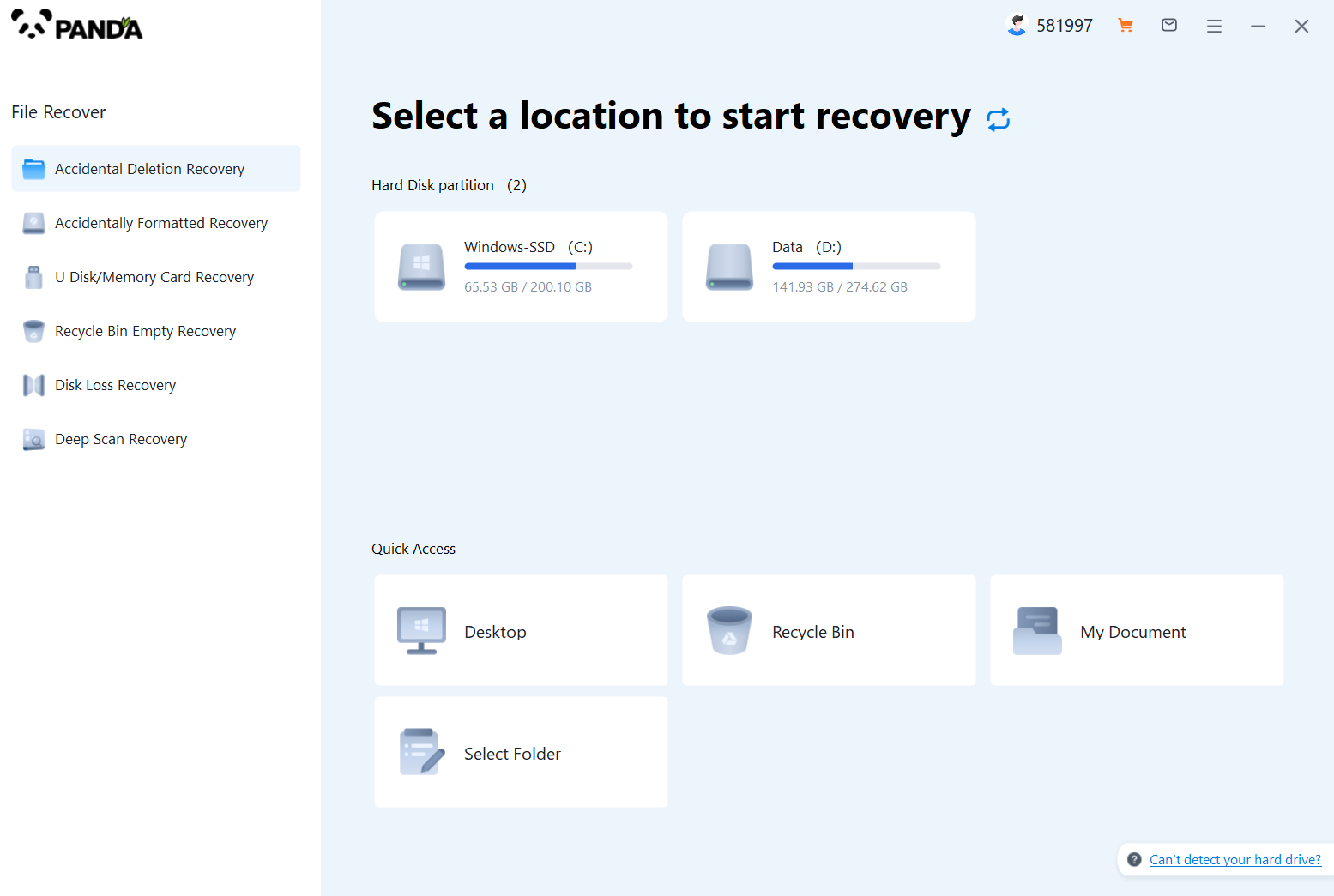
Select the "Hard Drive Corruption Recovery" mode and click on it to proceed to the next step.
Step 2: Select the original data storage location
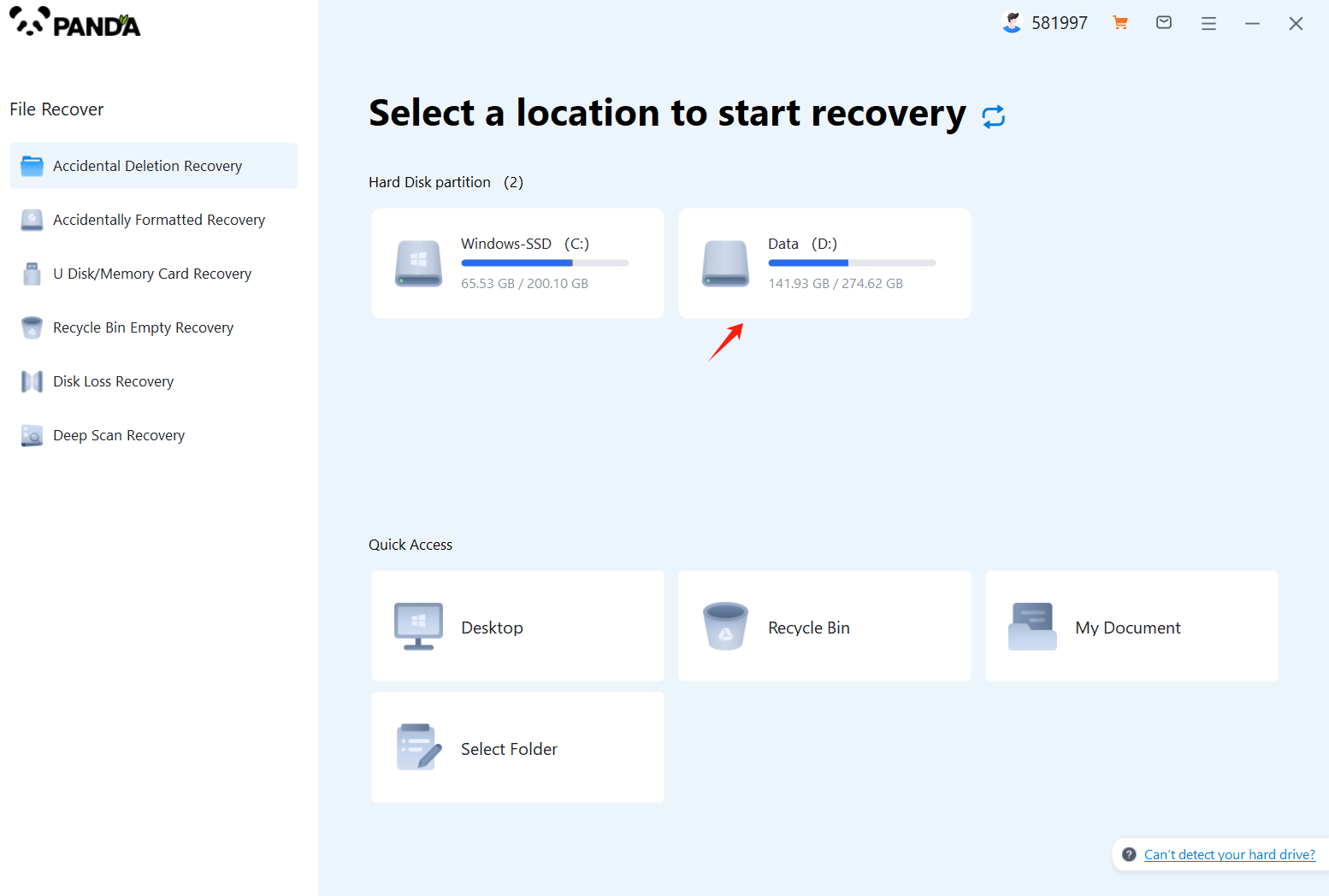
Select the storage location where the data is stored, and then click Start Scan.
Step 3: Scan the file
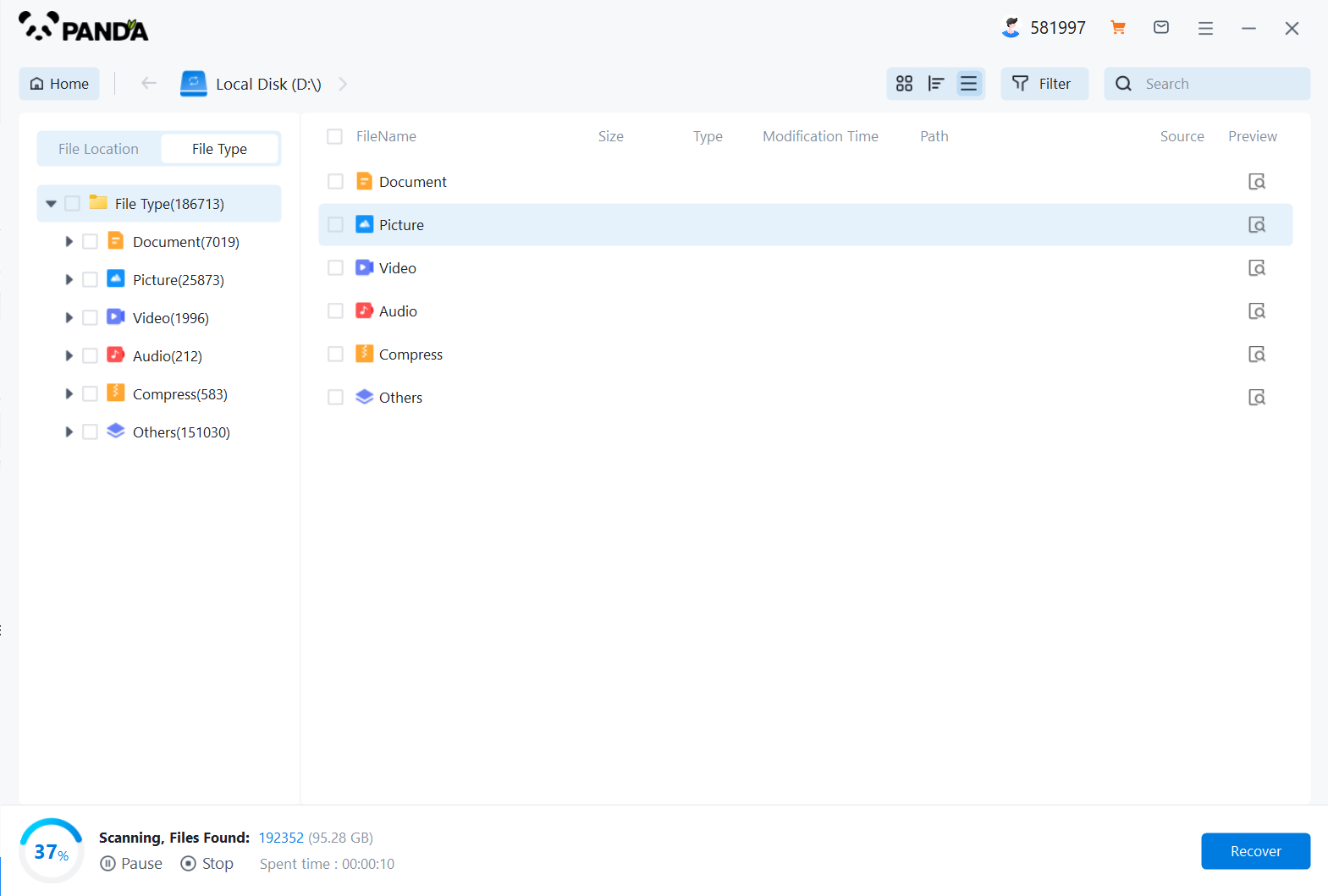
Wait patiently for the file to be scanned, we can also search while scanning, and if we find it in advance, we can also recover it first.
Step 4: Find the file
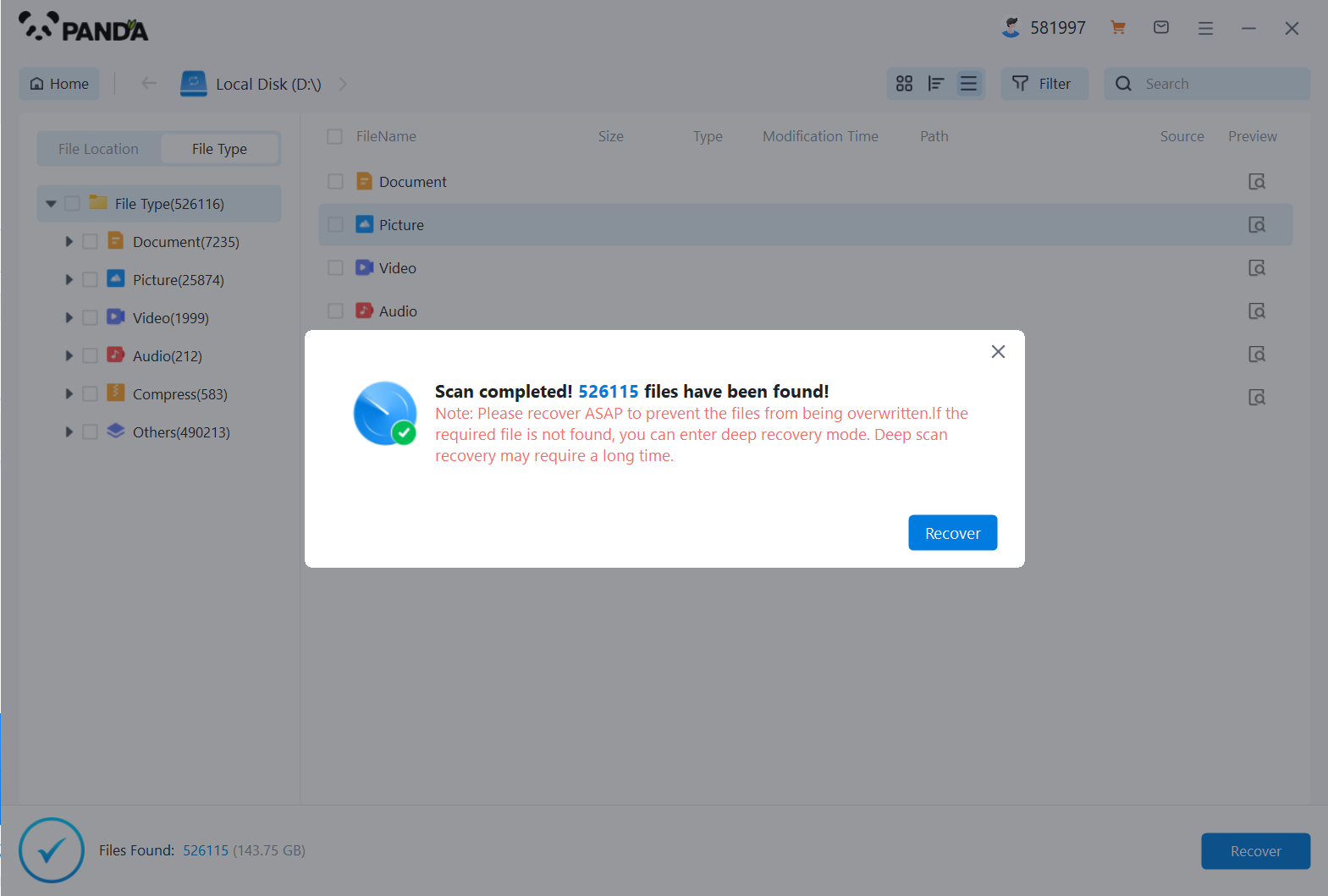
You can search to find the file.
Step 5: Preview the file
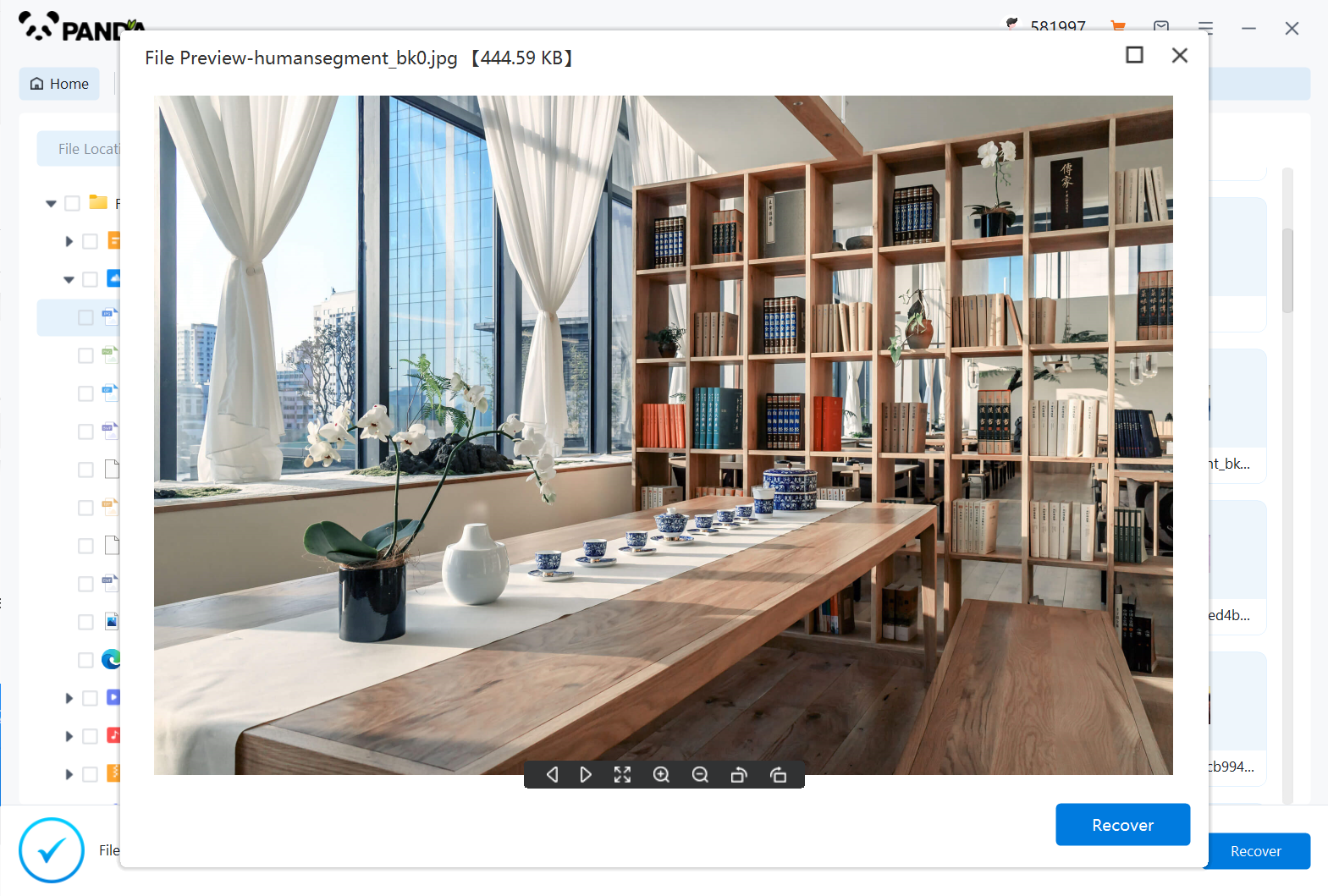
Double-click to preview the file.
Step 6: Recover files
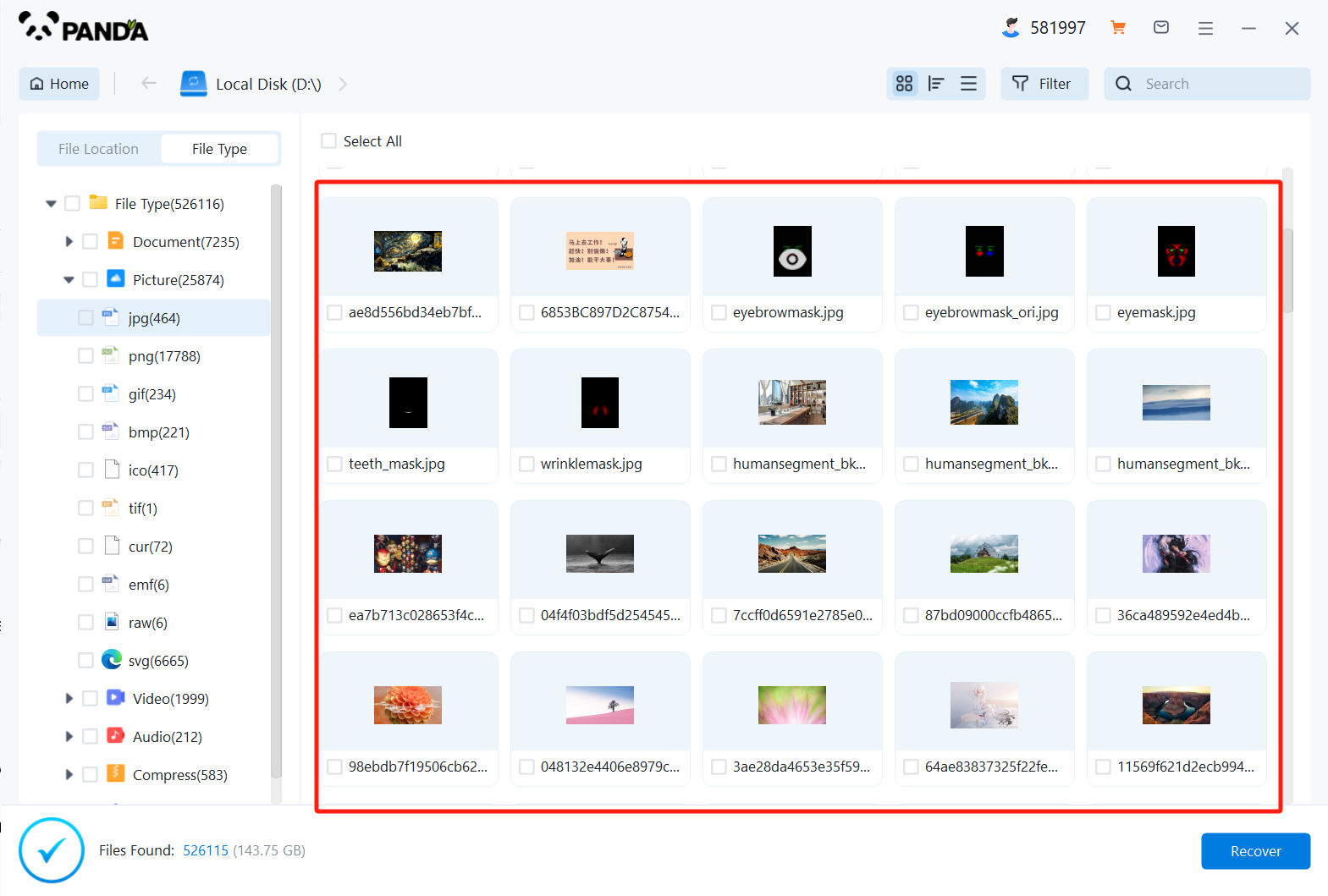
Tick the files you want to recover and click Recover.
Method 4: Seeking Professional Help
If you're unable to recover lost data using the above methods, it's best to seek professional help. Data recovery services can provide expert assistance in recovering lost files from your laptop's hard drive, even in cases of severe hardware failure or corruption. However, it's important to note that data recovery services may charge a fee for their services.
Conclusion
Losing data from your laptop's hard drive can be a frustrating experience. However, with the help of the methods outlined in this article, you can recover lost files with minimal effort. Remember to always back up your important data regularly to prevent data loss in the future.