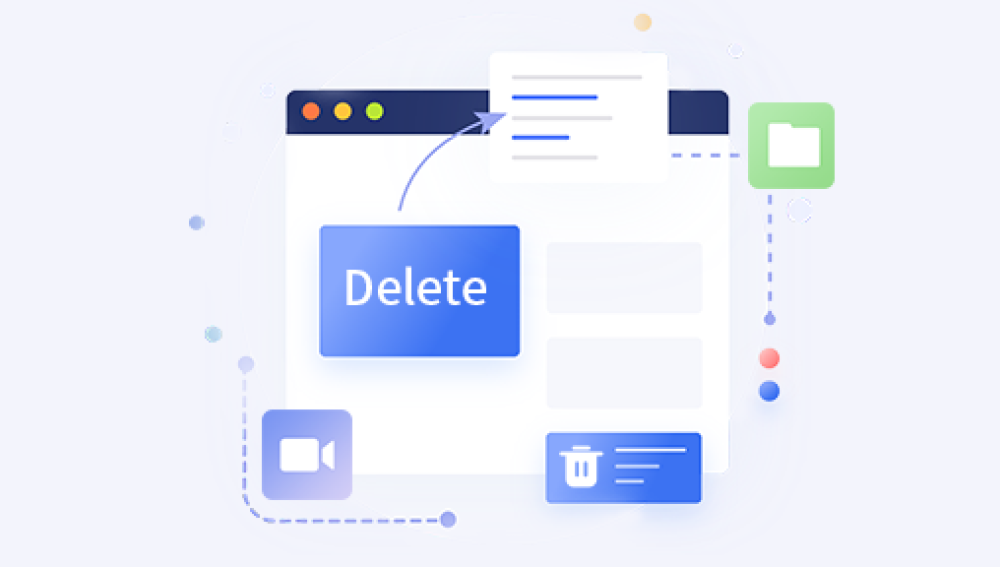Losing an Excel file that contains crucial data can be a frustrating and stressful experience. Whether it was a result of a careless click or an unexpected system crash, the need to retrieve that lost file can be urgent. Fortunately, there are several methods you can try to recover an accidentally deleted Excel file. In this article, we will discuss some effective strategies to help you restore your deleted Excel file.
1. Check the Recycle Bin
The first step to take when an Excel file is deleted is to check the Recycle Bin. When you delete a file from your computer, it is often moved to the Recycle Bin instead of being permanently erased. Here's how to restore a file from the Recycle Bin:
- Open the Recycle Bin on your desktop or by searching for it in the Start menu.
- Scroll through the list of deleted items or use the search function to find your Excel file.
- Once you've found the file, right-click on it and select "Restore."
- The file will be restored to its original location, and you can open it in Excel as usual.
2. Use Data Recovery Software
If the Excel file is not in the Recycle Bin or if you have emptied the Recycle Bin, your next step should be to use data recovery software. These tools are designed to scan your hard drive or storage device and find traces of deleted files, including Excel files. Here's how to use panda data recovery software:
Panda data recovery Steps:
Step 1: Select the scenario mode
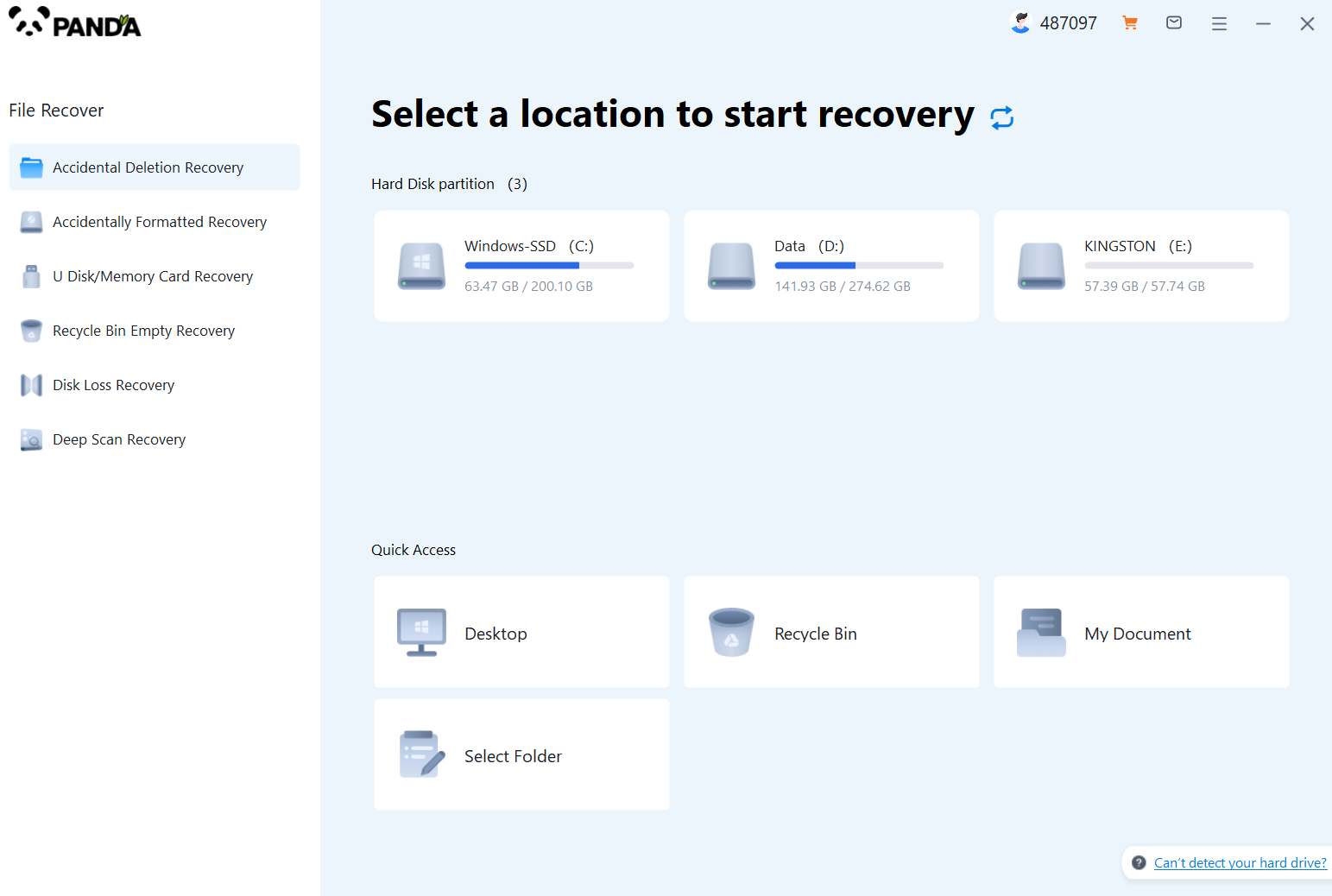
Choose the appropriate recovery mode according to the actual situation, if the document has been deleted for a long time, you can try "Deep Recovery".
Step 2: Select a location to store your documents
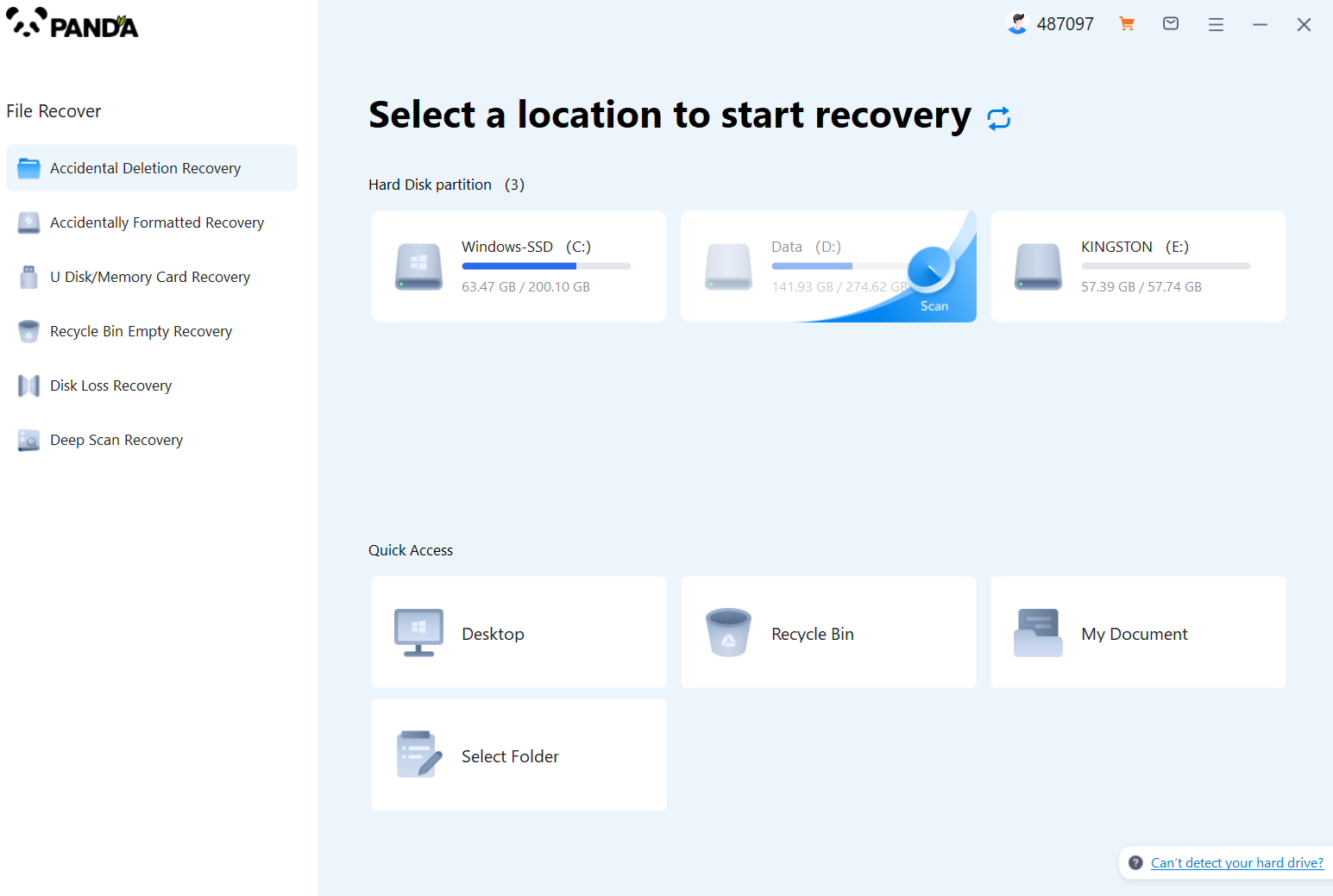
Scan the disk where the document is stored, and try it a few more times if you make the wrong choice or don't remember.
Step 3: Find the documentation
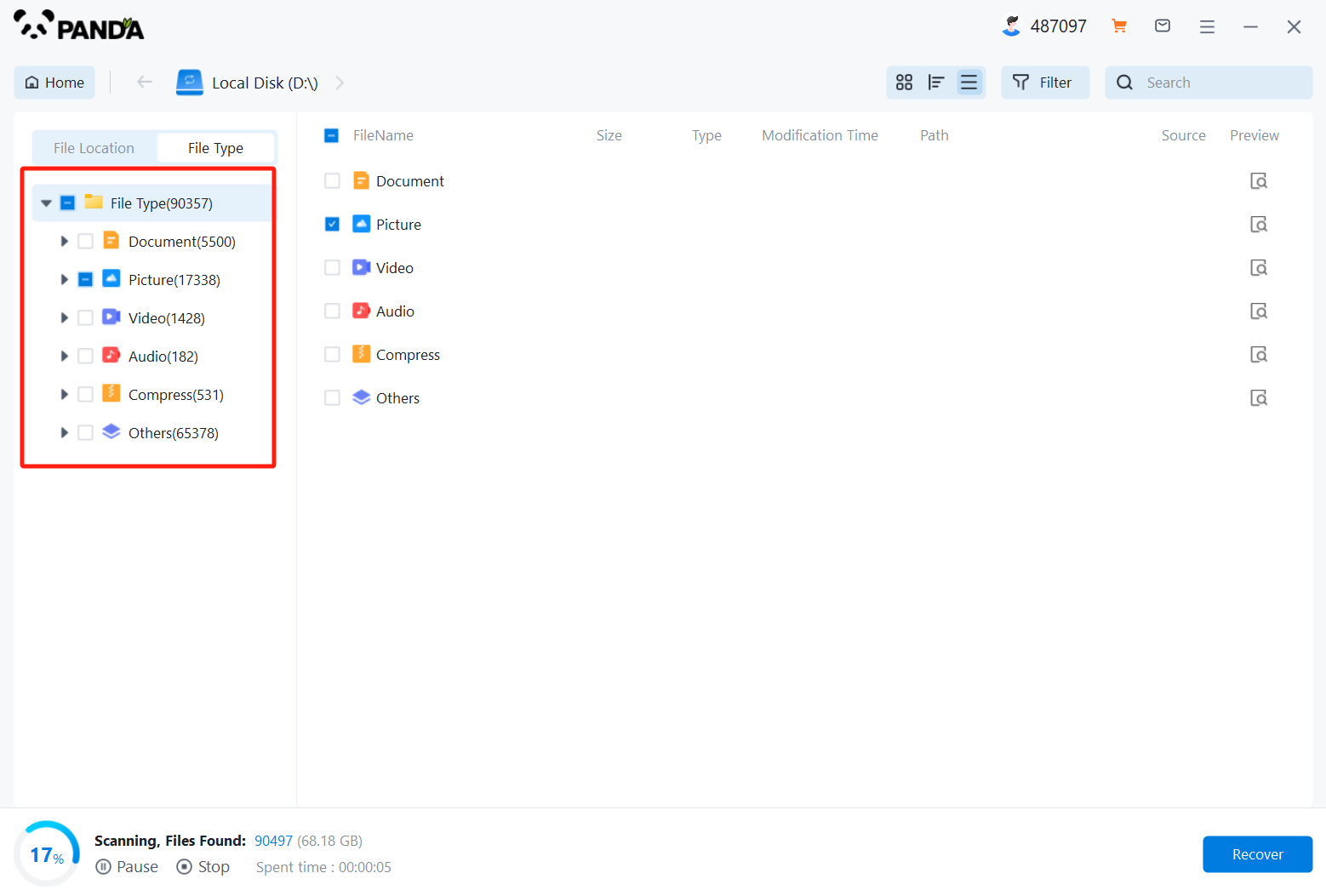
You can search for documents based on their type, or search for them if you remember them.
Step 4: Preview and recover documents
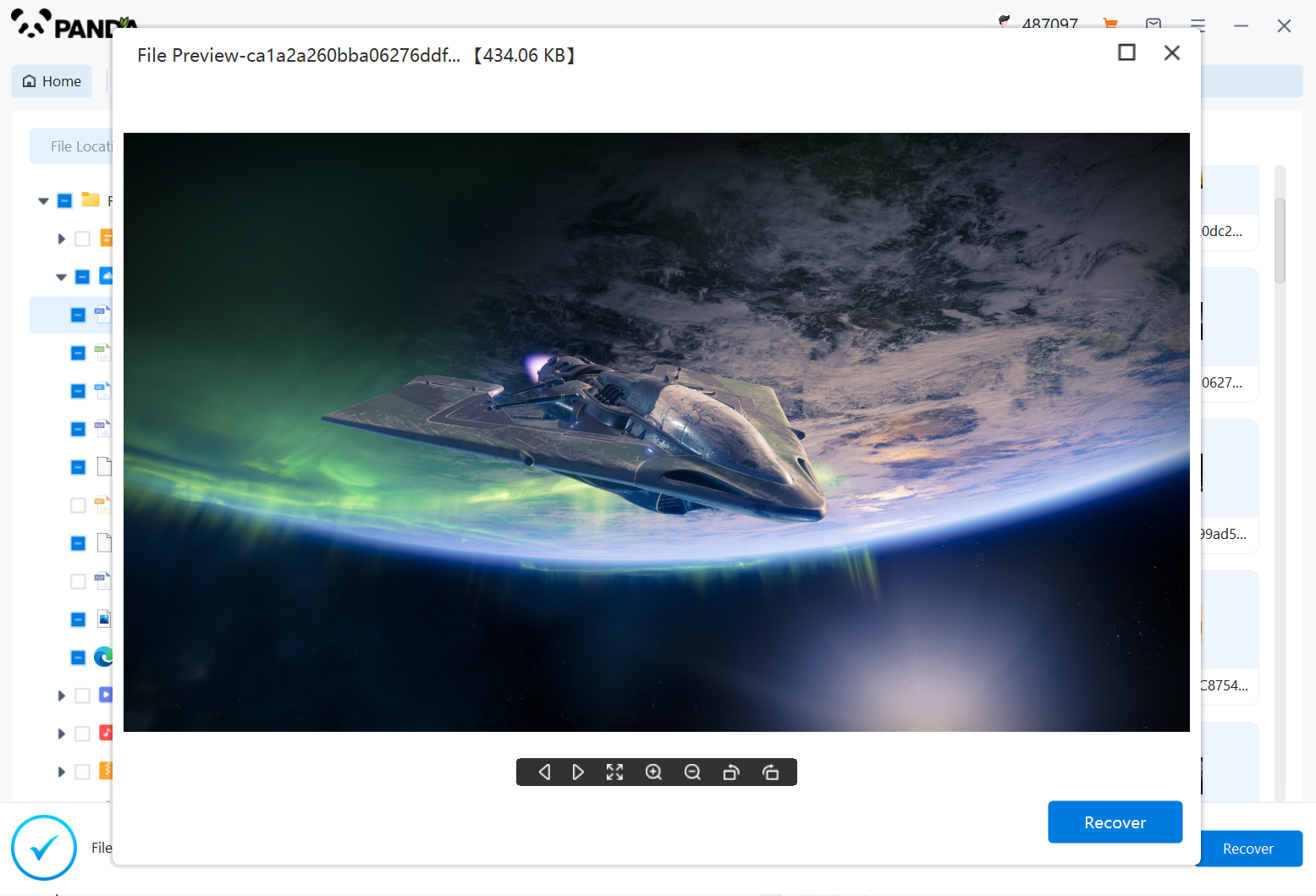
After finding the document, double-click to preview it to make sure it opens normally, and then click to restore.
3. Check for Automatic Backups
If you've enabled automatic backups in Excel or if you have a backup routine for your files, you may be able to restore the deleted Excel file from a backup. Here's how to do it:
- Locate your Excel file backups. They may be stored in a separate folder on your computer, on an external hard drive, or in a cloud storage service.
- Browse through the backups to find the version of the Excel file you want to restore. You may need to navigate through different folders or dates to find the correct file.
- Copy the backup file and paste it into the desired location on your computer.
- Open the restored Excel file in Excel to verify that it contains the data you need.
4. Contact IT Support or an Expert
If you're unable to recover the Excel file using the methods above, it may be time to seek help from IT support or a data recovery expert. They may have specialized tools or techniques that can help you retrieve the deleted file.
Preventive Measures
To avoid future accidents, it's crucial to take preventive measures:
- Regularly backup your files, including Excel files, to an external hard drive or cloud storage.
- Be cautious when deleting files and always double-check before clicking the "Delete" button.
- Consider using a version control system or collaborative tools like SharePoint or OneDrive for Business, which can help track changes and restore previous versions of files.
In conclusion, accidentally deleting an Excel file doesn't necessarily mean it's lost forever. By checking the Recycle Bin, using data recovery software, checking for automatic backups, or seeking help from experts, you can often successfully restore your deleted Excel file. However, to prevent such situations in the future, it's important to have a regular backup routine and be cautious when deleting files.