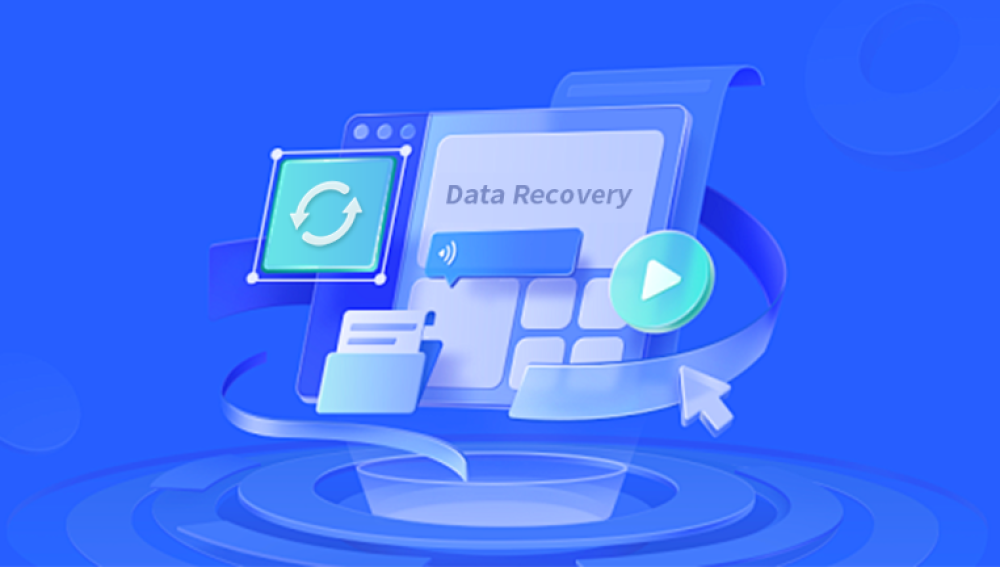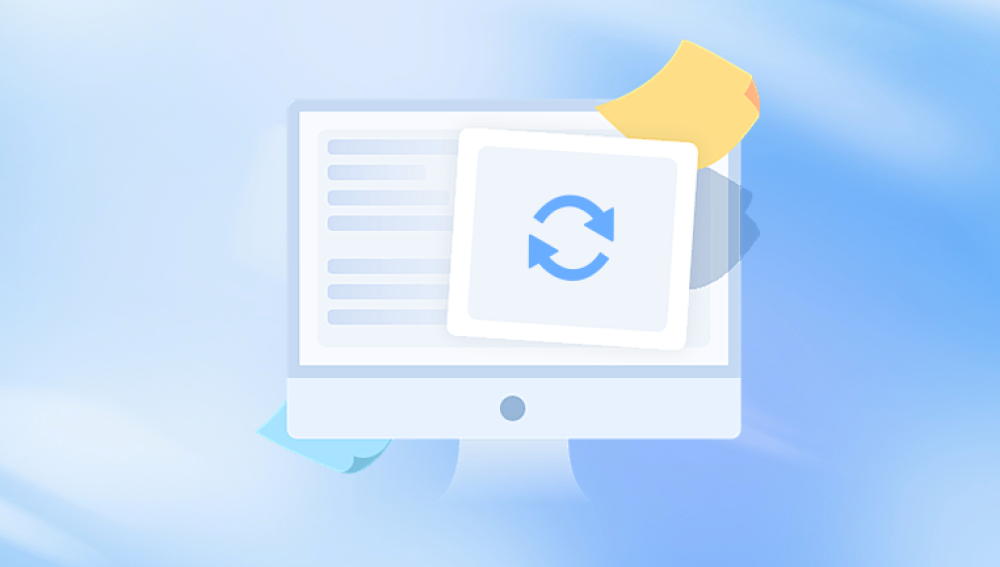Memory cards are essential components in today’s digital ecosystem, with SanDisk being one of the most trusted and widely used brands. Whether embedded in a DSLR, drone, smartphone, or GoPro, SanDisk cards capture and store everything from casual snapshots to professional photography. Yet, even the most reliable devices are not immune to human error or technical issues. Losing photos from a SanDisk card whether by deletion, formatting, or corruption can feel catastrophic, especially if they hold sentimental or professional value.
1. Accidental Deletion
This is the most common issue. A wrong tap or click can send valuable photos to the digital void. On SanDisk cards, deleting images through a camera or computer typically doesn’t destroy them right away.

2. Formatting
Formatting erases the file system structure, effectively making your card look empty even though the photos still exist on the memory sectors. Quick format leaves data mostly intact ideal for recovery. Full formatting, however, reduces recovery chances.
3. File System Corruption
Improper ejection, a sudden power loss, or using the card in multiple devices may corrupt the file system, leading to unreadable data or missing photos.
4. Virus and Malware Attacks
Cards used across devices or computers are vulnerable to infection. Malware may hide or delete files, rendering the card seemingly empty.
5. Physical Damage
While SanDisk cards are robust, they can still be physically compromised—especially microSD cards used in mobile and action cameras. Water exposure, bending, or internal breakage can cause severe damage.
6. Compatibility Errors
Using a card formatted for one device (e.g., a camera) in another (e.g., a phone) without reformatting can cause unreadability or even data overwriting.
The Science of SanDisk Photo Recovery
To understand how recovery works, it’s important to know what happens when you delete a file or format the card.
Deleting a photo doesn’t erase the data immediately. Instead, the system marks that space as “available,” which means the photo technically remains until new data overwrites it. Recovery software leverages this by scanning the unallocated sectors and reconstructing the photo data.
This is why immediate action is crucial—do not take new photos or use the card after realizing you’ve lost images.
Supported SanDisk Card Types
SanDisk manufactures a wide range of memory cards, all of which can be recovered using appropriate tools:
SanDisk SDHC and SDXC Cards – Common in DSLR and mirrorless cameras.
SanDisk microSD, microSDHC, and microSDXC – Widely used in smartphones, tablets, drones, and GoPros.
SanDisk CompactFlash (CF) Cards – Often used in high-end DSLRs.
SanDisk Extreme/Ultra Series – These cards boast faster speeds and are popular among professionals.
No matter the model or type, the recovery process remains generally consistent, provided the card can be recognized by your computer.
Pre-Recovery Checklist
Before you jump into scanning your SanDisk card, follow these important steps to protect your data:
1. Stop Using the Card Immediately
Once data is lost, using the card again might overwrite the recoverable sectors. Don’t take new photos or transfer files to the card.
2. Remove the Card Safely
Eject the memory card safely from the camera, phone, or drone. Avoid forcing it out or exposing it to unnecessary stress.
3. Use a Card Reader
Insert the SanDisk card into a high-quality USB card reader. Plug it into your computer to ensure stable access during the recovery process.
4. Confirm It Appears as a Drive
Check whether the card shows up as a removable drive. If it doesn’t, try another card reader or USB port. If it still doesn’t appear, professional help may be needed.
Method 1: SanDisk Photo Recovery Using Software
There are numerous recovery programs available that work effectively with SanDisk cards. Here's a general step-by-step process.
Step 1: Choose Your Recovery Tool
Drecov Data Recovery
Drecov Data Recovery supports all SanDisk memory card types SD, SDHC, SDXC, microSD, and CompactFlash and can recover JPG, PNG, RAW, and other image formats from both standard and high-capacity cards. Whether your photos were deleted, the card was formatted, or files went missing due to a system crash, Panda uses advanced deep scanning technology to locate and restore them.
Getting started is simple. Insert your SanDisk card into a card reader, open the Panda software, and select the card from the device list. With a single click, Panda scans the card and displays all recoverable images. You can preview photos before recovering and selectively restore the ones you need. The software ensures that recovery is safe, non-destructive, and doesn't overwrite existing data.
Even if your SanDisk card is unreadable or reports errors, Panda can often bypass file system corruption and retrieve your files. It’s compatible with Windows and macOS and is trusted by professionals and casual users alike for its efficiency and reliability.
Step 2: Launch and Select Your SanDisk Card
Open the program and choose the SanDisk card from the list of available drives.
Step 3: Scan the Card
Opt for a deep or advanced scan to detect photos that were deleted, hidden, or lost due to formatting. This can take from a few minutes to an hour, depending on the card size and speed.
Step 4: Preview Found Images
Most tools allow you to preview the found photos. This helps you select only the images you want to recover.
Step 5: Recover and Save
Choose a different location (such as your PC’s hard drive) to save the recovered photos. Saving them back to the same card could overwrite other recoverable data.
Method 2: Command Line Photo Recovery (PhotoRec)
PhotoRec is a free and powerful command-line recovery tool for advanced users. It doesn’t rely on the file system structure, making it ideal for corrupted SanDisk cards.
How to Use PhotoRec:
Download and unzip PhotoRec.
Open it using administrative privileges.
Choose the correct disk (your SanDisk card).
Select the file type to recover (e.g., JPEG, RAW).
Choose a destination folder on your computer.
Begin the scan. Recovered files will be saved in the specified folder.
It may not have a GUI, but PhotoRec is incredibly thorough and can recover files other tools might miss.
Method 3: Use SanDisk’s Official Recovery Tool: RescuePRO
SanDisk offers its own proprietary tool, RescuePRO, which is bundled with many of their higher-end memory cards. It’s tailored to handle SanDisk file systems and image formats.
Features of RescuePRO:
Supports most file types, including JPG, PNG, and RAW.
Works on formatted or corrupted SanDisk cards.
Offers both standard and deluxe versions for different needs.
Recovery Steps with RescuePRO:
Download and install RescuePRO.
Launch the software and select your card.
Start a full scan.
Preview and save recovered photos to a safe location.
Method 4: Professional Data Recovery Services
If your SanDisk card is physically damaged or not recognized by any device, it’s time to call the experts. These services have specialized cleanrooms and equipment for data extraction.
When to Use Professional Help:
Card is cracked, bent, or burnt.
Card is not detected even by disk management tools.
You hear clicking or abnormal sounds during connection.
Recovery software fails to find data.
What to Expect:
Initial evaluation (often free).
Price estimate based on complexity.
Recovery time ranging from days to weeks.
Data returned on a USB or secure link.
Be aware that professional recovery can be expensive, typically ranging from $300 to over $1000. depending on the damage and required effort.
Special Considerations for SanDisk Extreme and Ultra Cards
SanDisk’s premium line—Extreme and Ultra cards—often come with higher write speeds and are used in professional environments like 4K video recording or burst photography.
Recovery here has a few nuances:
Large file sizes (like 4K videos) may fragment across multiple sectors. Ensure your software supports video/photo reconstruction.
The faster the card, the higher the chance overwritten data writes quickly. Minimize use as soon as you detect loss.
Some Extreme cards support rescue software codes on purchase—check the packaging or official site for access.
Preventing Future SanDisk Photo Loss
No recovery method is perfect, so prevention remains the best approach. Here are essential tips to protect your data:
1. Back Up Regularly
Transfer your photos to cloud services like Google Photos, iCloud, or external drives regularly.
2. Use High-Quality Card Readers
Avoid cheap, poorly-made card readers that may cause write errors or corruption.
3. Never Remove Cards During Transfer
Ensure data transfers are complete before ejecting the card. Premature removal is a common cause of file corruption.
4. Format Cards in the Original Device
Always format your SanDisk card in the camera or device you plan to use it with. Avoid using a computer unless instructed.
5. Rotate Between Multiple Cards
Using several cards reduces wear and allows you to isolate problems quickly.
6. Avoid Filling to Capacity
Leave some space on the card. Cards nearing full capacity are more prone to errors and fragmentation.
7. Safeguard Against Environmental Damage
Keep your cards away from moisture, extreme heat, magnetic fields, and static electricity.
When Is Recovery Unlikely?
While many SanDisk photo recovery attempts are successful, there are instances when recovery might be impossible:
Fully Overwritten Data: Once new data overwrites the sectors where your photos were stored, recovery becomes virtually impossible.
Physically Destroyed NAND Chip: If the memory chip inside the card is physically damaged, no software can recover the files.
Hardware-Level Encryption Without a Key: If the card was encrypted and the key is lost, recovery is impossible.
Low-End Fake SanDisk Cards: Counterfeit memory cards may appear functional but can cause severe data corruption.