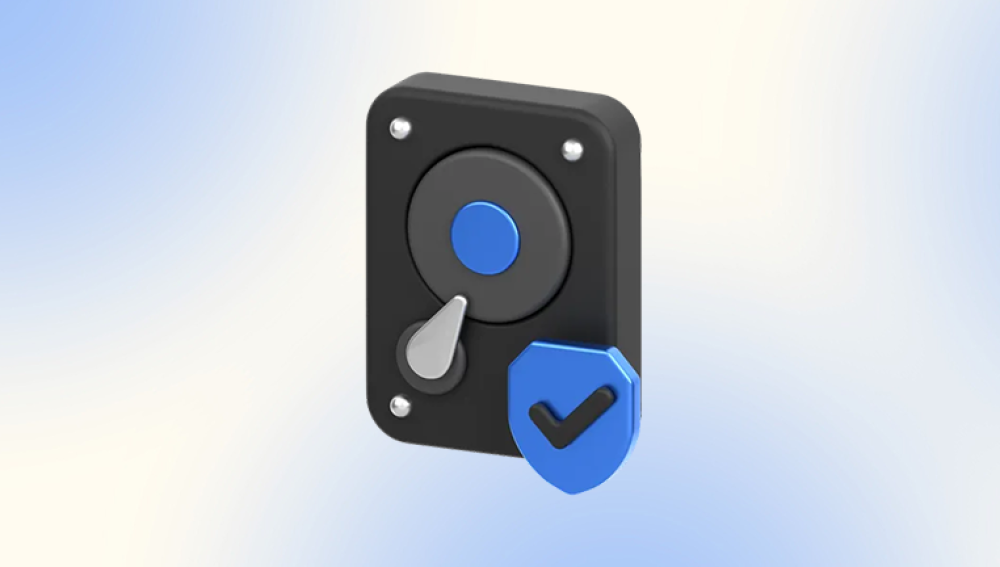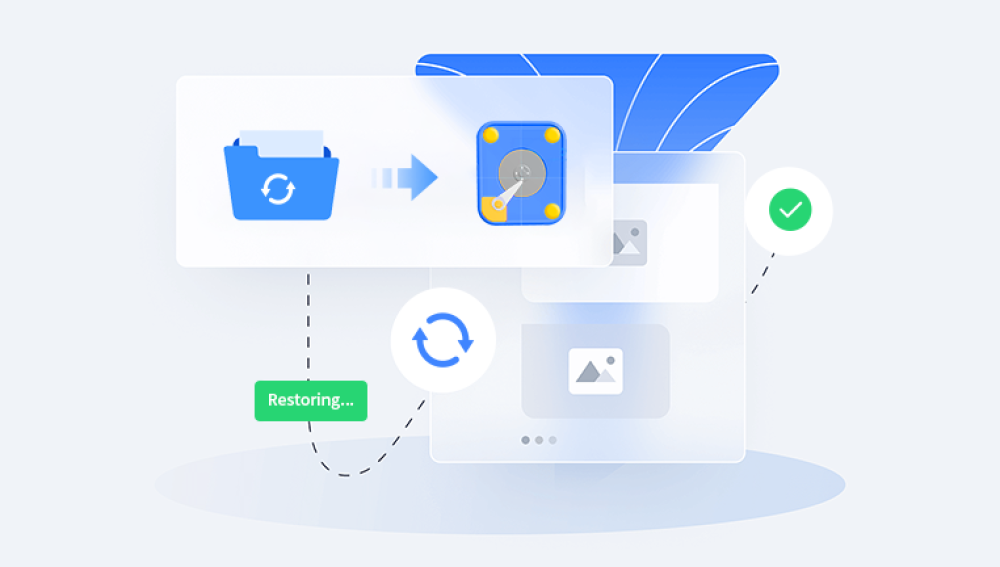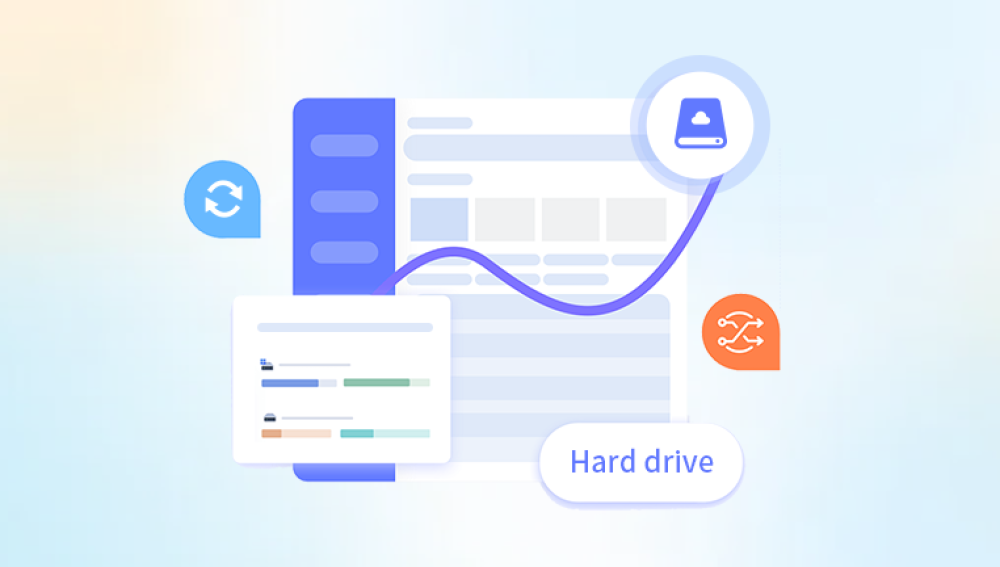When a hard drive fails, either due to accidental deletion, corruption, mechanical failure, or formatting errors, it can be a daunting experience for anyone relying on the stored data. Western Digital (WD) hard drives are widely used and trusted for data storage, but even these reliable devices are not immune to issues that could result in data loss.
Western Digital Hard Drives
Western Digital offers a broad range of hard drives including internal hard drives, external drives, and solid state drives (SSDs). The main types include:
WD Blue For everyday computing tasks.
WD Black For high-performance gaming and professional applications.
WD Red Optimized for NAS (Network Attached Storage) systems.
WD Purple Designed for surveillance applications.
WD Green and WD Gold Intended for energy-efficient and enterprise grade systems, respectively.
Each of these drives may require a different approach to recovery, depending on whether you're dealing with a traditional spinning HDD or a newer SSD.
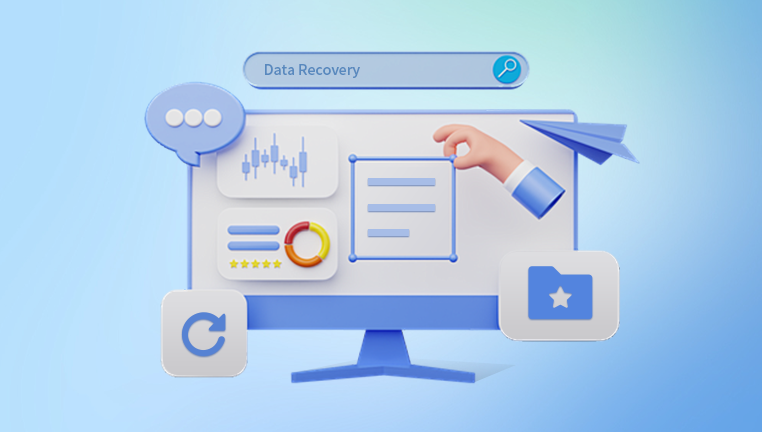
Causes of Data Loss on WD Drives
Before we dive into recovery methods, it’s important to understand the causes of data loss. WD hard drives can experience data loss for a variety of reasons:
Accidental Deletion One of the most common causes of data loss. Files might be mistakenly deleted, emptied from the recycle bin, or lost due to formatting.
Physical Damage External shocks, drops, or exposure to extreme temperatures can cause mechanical failure in HDDs, leading to data inaccessibility.
File System Corruption If the file system becomes corrupted due to improper shutdown, system crashes, or virus infections, data can become unreadable.
Firmware Issues Firmware bugs or failures can render the drive inaccessible and lead to data loss.
Bad Sectors On a traditional spinning disk (HDD), bad sectors can develop over time, leading to lost files or a corrupted file system.
Virus or Malware Malicious software can corrupt or delete files on the drive, sometimes making it appear as though files are missing when they’re actually hidden or damaged.
Drive Failure Internal mechanical issues in HDDs or failure of NAND cells in SSDs can cause complete drive failure, preventing access to any data.
Recovery Methods for WD Hard Drives
Depending on the cause of data loss, there are several different methods to recover data from a WD hard drive. These methods range from basic techniques to more advanced solutions, including professional data recovery services.
1. Using WD’s Built-in Tools
WD provides several built-in tools that may help you with data recovery:
WD Data Lifeguard Diagnostics: This is a free tool from Western Digital that allows users to diagnose and test the health of their WD hard drives. It can identify issues like bad sectors or disk errors. If the tool detects that the drive is healthy, you may be able to recover data using standard file recovery software.
WD Backup: For WD external drives, users can rely on WD Backup, which can be configured to automatically back up your data on a schedule. If you’ve set up automatic backups, you may be able to restore lost files directly from the WD Backup software.
2. File Recovery Software
Drecov Data Recovery is a software solution designed to help individuals and businesses recover lost or deleted data from various types of storage devices, including hard drives, USB drives, memory cards, and more. Whether data loss occurs due to accidental deletion, formatting errors, system crashes, or hardware failure, Drecov Data Recovery offers a user-friendly approach to retrieve critical files and ensure that important data is not permanently lost.
Key Features of Drecov Data Recovery
Wide Compatibility: Drecov Data Recovery is compatible with a wide range of storage devices, including internal and external hard drives, USB flash drives, memory cards, and even optical media such as CDs and DVDs. It supports various file systems, including NTFS, FAT, exFAT, and others, making it suitable for Windows and macOS users.
Comprehensive Data Recovery: The software can recover a variety of file types, including documents, photos, videos, audio files, emails, and more. It is capable of retrieving data that has been accidentally deleted, lost due to formatting, or corrupted. Drecov Data Recovery also supports the recovery of data from partitions that have been lost or damaged.
Advanced Scanning Modes: Drecov Data Recovery offers two main scanning modes: Quick Scan and Deep Scan. The Quick Scan feature is ideal for recovering recently deleted files or files that have been lost due to minor issues. On the other hand, the Deep Scan is a more thorough process that searches for lost data in areas of the storage device that may not be easily accessible, making it useful for more severe cases of data loss.
Preview Before Recovery: One of the standout features of Drecov Data Recovery is the ability to preview recoverable files before initiating the recovery process. This helps users to quickly check the integrity of files and select the ones they wish to restore, saving time and ensuring a more targeted recovery.
Safe and Secure: Drecov Data Recovery is designed with user safety in mind. The software works by scanning and recovering data without overwriting any existing files on the device, ensuring that your data is not further compromised. It also offers a secure recovery process that minimizes the risk of damaging the storage device or making the data irretrievable.
Easy-to-Use Interface: Drecov Data Recovery is built with an intuitive interface, making it accessible to users of all technical levels. The step-by-step wizard guides users through the recovery process, from selecting the device to scanning for lost data and recovering the desired files. No technical expertise is required to use the software effectively.
How Drecov Data Recovery Works
The process of recovering data with Drecov Data Recovery is straightforward and consists of several easy steps:
Install the Software: First, download and install Drecov Data Recovery on your computer. Make sure you install it on a different drive than the one from which you want to recover data, to prevent overwriting any potentially recoverable files.
Select the Storage Device: Launch the software and select the storage device (hard drive, USB drive, SD card, etc.) that you wish to recover data from.
Scan for Lost Data: Choose between Quick Scan and Deep Scan, depending on the severity of the data loss. The software will scan the selected device for recoverable files.
Preview and Recover: Once the scan is complete, Drecov Data Recovery will display a list of recoverable files. You can preview the files to check their quality, then select the ones you want to recover. Choose a safe location to restore the files (ideally not on the same drive to avoid overwriting data).
Complete the Recovery: After selecting the files, click the "Recover" button to restore them to the chosen location.
3. Recovering Data from a Damaged WD Hard Drive
If your WD drive is physically damaged (such as making clicking or grinding noises, or not spinning), using software alone may not work. In such cases, a few options are available:
Freezer Trick: Sometimes, when a hard drive is physically damaged (especially due to motor failure), placing it in a sealed plastic bag and freezing it can temporarily allow you to retrieve data. This method should only be attempted if the drive is not under warranty, and it is not recommended unless you have experience with hardware manipulation.
Drive Imaging: If the hard drive is accessible but making strange noises, it may be possible to create a disk image (or clone) of the failing drive using tools like ddrescue or Clonezilla. Once the disk image is created, you can attempt to recover data from the image instead of the original, reducing the risk of further damage.
Professional Data Recovery Services: If the drive is physically damaged to the point where DIY recovery methods won’t work, professional data recovery services are your best bet. Companies like DriveSavers, Ontrack, and Secure Data Recovery offer specialized recovery services for hard drives that have suffered mechanical or electrical failure.
4. Recovering Data from a WD SSD
Unlike traditional HDDs, SSDs have a different structure that requires different approaches. For instance, SSDs don’t have physical platters, but instead use NAND flash memory to store data. SSDs have limited write cycles, and if the drive fails, it can result in permanent data loss.
To recover data from a WD SSD, the following steps can be taken:
Use SSD-Specific Recovery Tools: Many software tools (like EaseUS and Disk Drill) now support SSD recovery, including the ability to recover data from unformatted or corrupt SSDs.
Check WD Dashboard for Issues: WD provides an official WD Dashboard utility for its WD Black and WD Blue SSDs. The dashboard can check the health of your SSD and provide details about available storage space, wear leveling, and other drive metrics.
Consider Professional SSD Recovery: SSDs can be more difficult to recover, especially if they’ve been severely damaged or have reached the end of their lifespan. If important data is involved, professional SSD data recovery services may be the only option.
Preventing Future Data Loss on WD Hard Drives
Prevention is always better than recovery. Here are some steps you can take to reduce the risk of data loss on your WD hard drive in the future:
Regular Backups: Ensure that you’re performing regular backups of your data, either through cloud services or external storage devices.
Enable WD Backup: If you're using a WD external drive, enable WD’s backup software to keep your data safe automatically.
Use Disk Health Monitoring Tools: Utilize software to monitor the health of your hard drive. Tools like CrystalDiskInfo or WD’s Data Lifeguard Diagnostics can alert you when there are signs of failure.
Avoid Improper Ejection: Always safely eject your external WD drive from the computer to avoid file system corruption.
Use Surge Protectors: To protect your drives from electrical surges or spikes, ensure that you use a surge protector or an uninterruptible power supply (UPS).