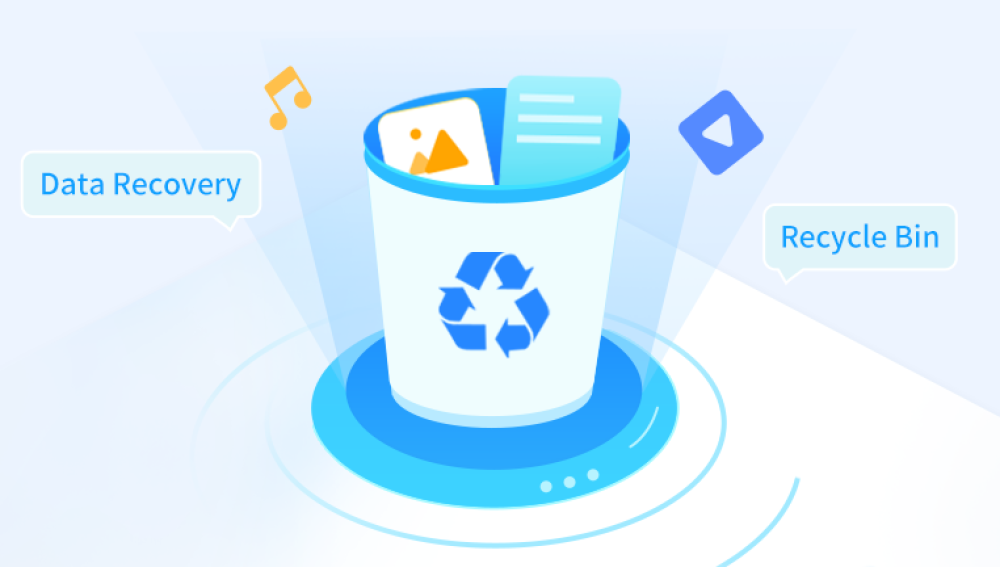Recover from Time Machine Backup
Check if Time Machine is enabled: Time Machine is a backup feature on Mac that automatically backs up your files at regular intervals. To check if it's enabled, go to System Preferences > Time Machine. If it's turned on and you have a backup drive connected, you're likely to be able to recover your lost Word files.
Use Time Machine to recover: Open the Time Machine application or go to the folder where your Word file was located in the Finder. Then click on the Time Machine icon in the menu bar and select "Enter Time Machine". You'll see a timeline on the right side of the screen. Navigate through the timeline to the point in time when your Word file was still intact. Select the file and click the "Restore" button to bring it back to its original location.
Recover from AutoSave and Versions
Check AutoSave: Word for Mac has an AutoSave feature that automatically saves your work at regular intervals. Open Microsoft Word and go to "File" > "Open". At the bottom of the Open dialog box, click on "Recover Unsaved Documents". A list of unsaved Word files will be displayed. Select the file you want to recover and click "Open".
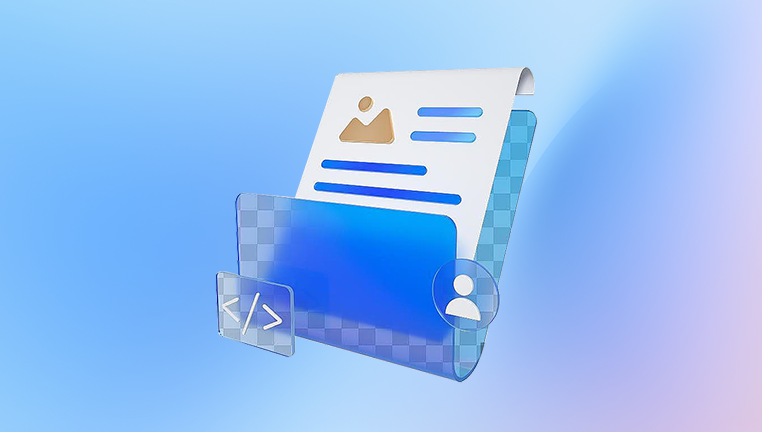
Use Versions: If you're using the latest version of macOS and have enabled the "Versions" feature in Word, you can recover previous versions of your Word file. Open the Word document and go to "File" > "Revert To" > "Browse All Versions". This will open a full-screen view similar to Time Machine, where you can scroll through different versions of the file and select the one you want to recover.
Use Third-Party Data Recovery Software
Drecov Data Recovery is a powerful software tool designed to help users recover lost, deleted, or inaccessible data from various storage devices. Whether you’ve accidentally deleted important files, experienced a system crash, or encountered a corrupted hard drive, Drecov Data Recovery offers a reliable solution to retrieve your valuable data. Compatible with Windows operating systems, this tool supports recovery from hard drives, USB drives, memory cards, and other storage media.
One of the standout features of Drecov Data Recovery is its user-friendly interface, which makes it accessible even to those with limited technical expertise. The software guides users through a step-by-step recovery process, allowing them to select the type of files they want to recover (e.g., documents, photos, videos, or emails) and the specific drive or location to scan. It employs advanced scanning algorithms to locate lost files, ensuring a thorough search of the storage device.
Recover from iCloud Drive
Check if the file was synced to iCloud: If you have enabled iCloud Drive for Microsoft Word and your Word file was saved to iCloud, you may be able to recover it from iCloud Drive. Open a web browser and go to iCloud.com. Log in with your Apple ID and password.
Recover the file from iCloud Drive: In iCloud, click on the "Drive" icon. Navigate to the folder where your Word file was stored. If the file is there, you can simply download it back to your Mac by clicking on the download button next to the file.
Seek Professional Data Recovery Services
When to consider professional help: If the above methods don't work and the lost Word files are extremely important, you may need to consider hiring professional data recovery services. This is especially recommended if the data loss is due to physical damage to the hard drive, such as a dropped laptop or a hard drive failure.
Choose a professional service: Look for reputable data recovery companies with experience in dealing with Mac data recovery. Some well-known companies include DriveSavers and Gillware. Contact them and describe your situation in detail. They will usually offer a free evaluation to determine the chances of recovering your data and provide you with a quote for their services.