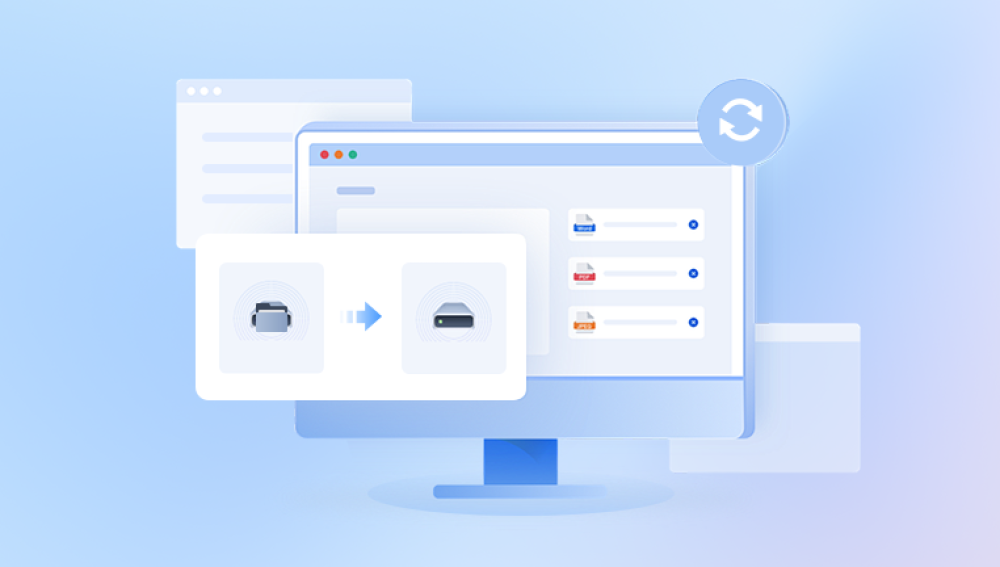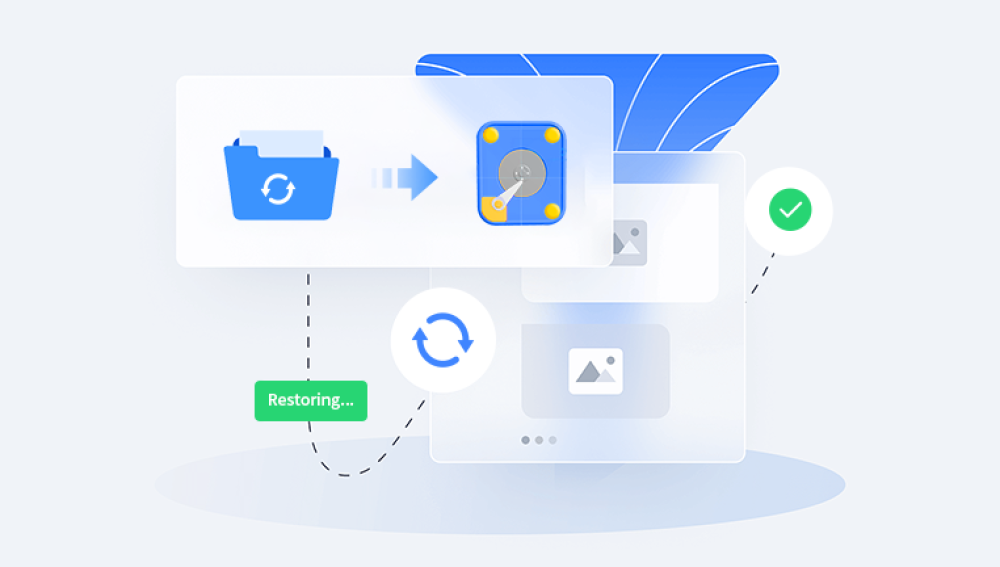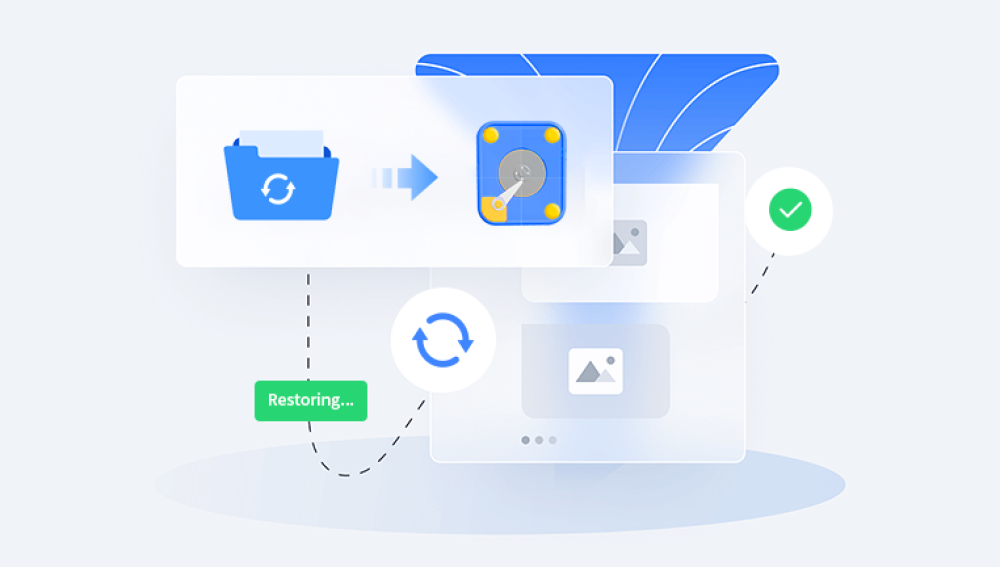Accidentally formatting a mobile disk can be a distressing experience, especially when crucial data is lost. However, there are several methods you can employ to potentially recover the lost files. This article provides a step-by-step guide on how to recover a formatted mobile disk.
1.Understand the Severity of the Situation
Formatting a disk erases the file system and removes all references to the files stored on it. However, the data itself may still be physically present on the disk until it's overwritten. Understanding this concept is crucial in increasing the chances of successful recovery.
2.Act Immediately
As soon as you realize the disk has been formatted, stop using it immediately. Any further use, especially writing new data, can overwrite the existing data and reduce the chances of recovery.
3.Prepare for Recovery
Backup Existing Data (If Available): If you have a backup of the data stored on the formatted disk, restore it from the backup. This is the simplest and most effective method.
Choose a Reliable Data Recovery Tool: Select a data recovery tool with a good reputation and proven recovery capabilities. The following takes the operation of Panda data recovery software as an example.
Formatted Recovery Operation:
Step 1. Log in to the official website of Panda Data Recovery Master, download the corresponding software, and then install it on your computer;
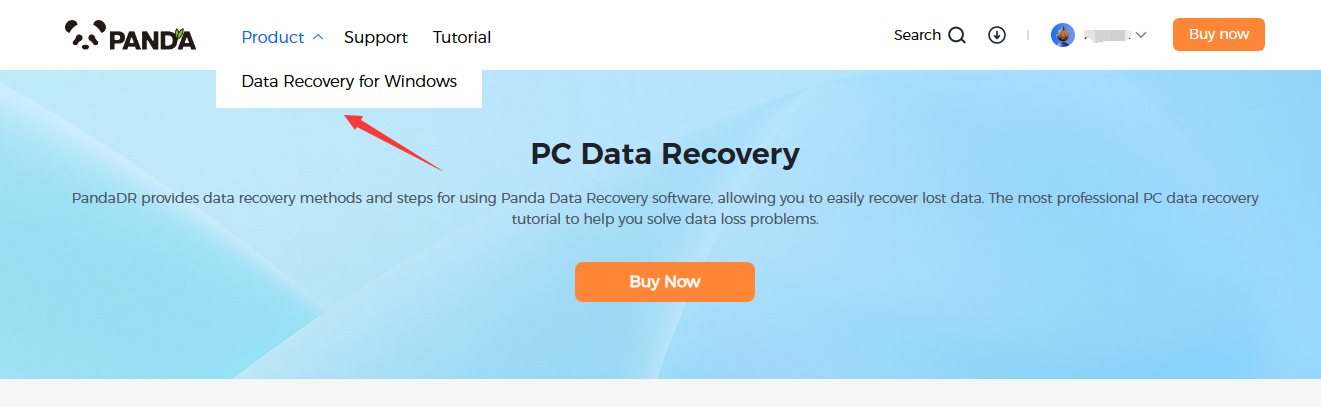
Step 2. Plug the mobile hard disk into the computer, open the transfer data recovery master software, select the mobile hard disk partition that needs to be recovered, and click "Next";
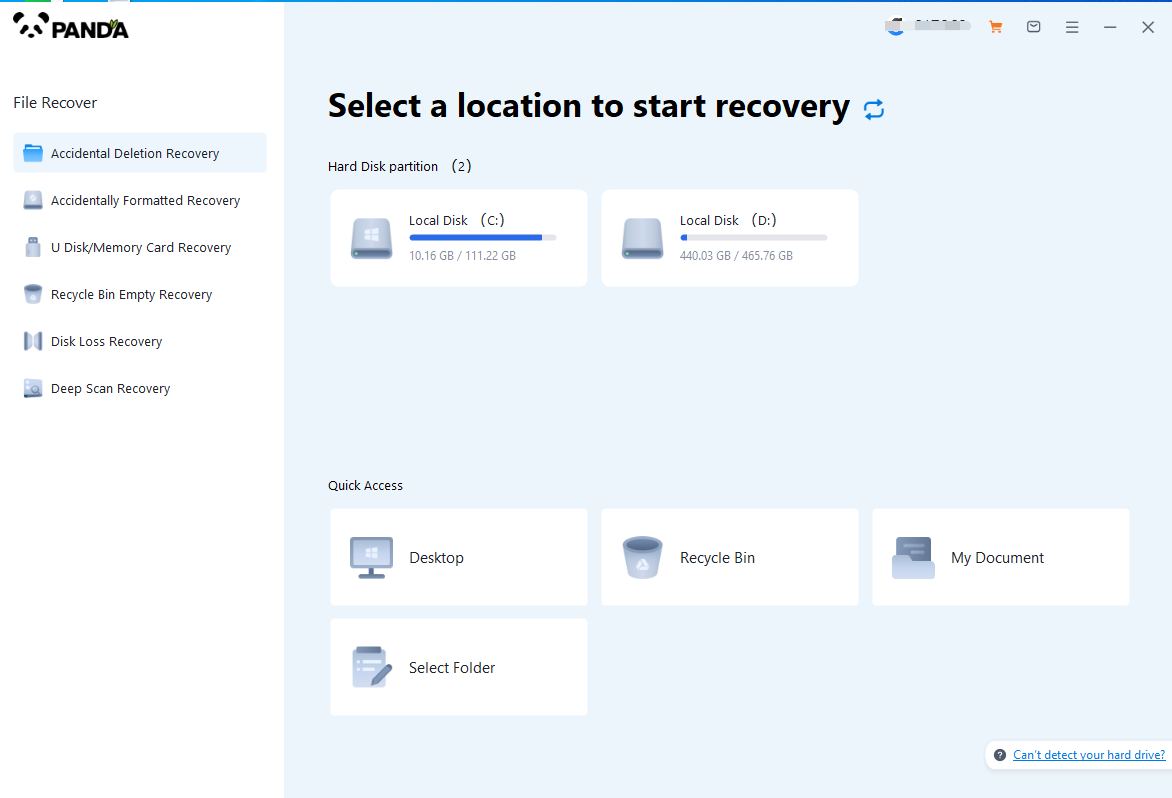
Step 3. Click "Quick Scan" (if the file data recovery is incomplete, you can re-use Deep Scan), click "Next";
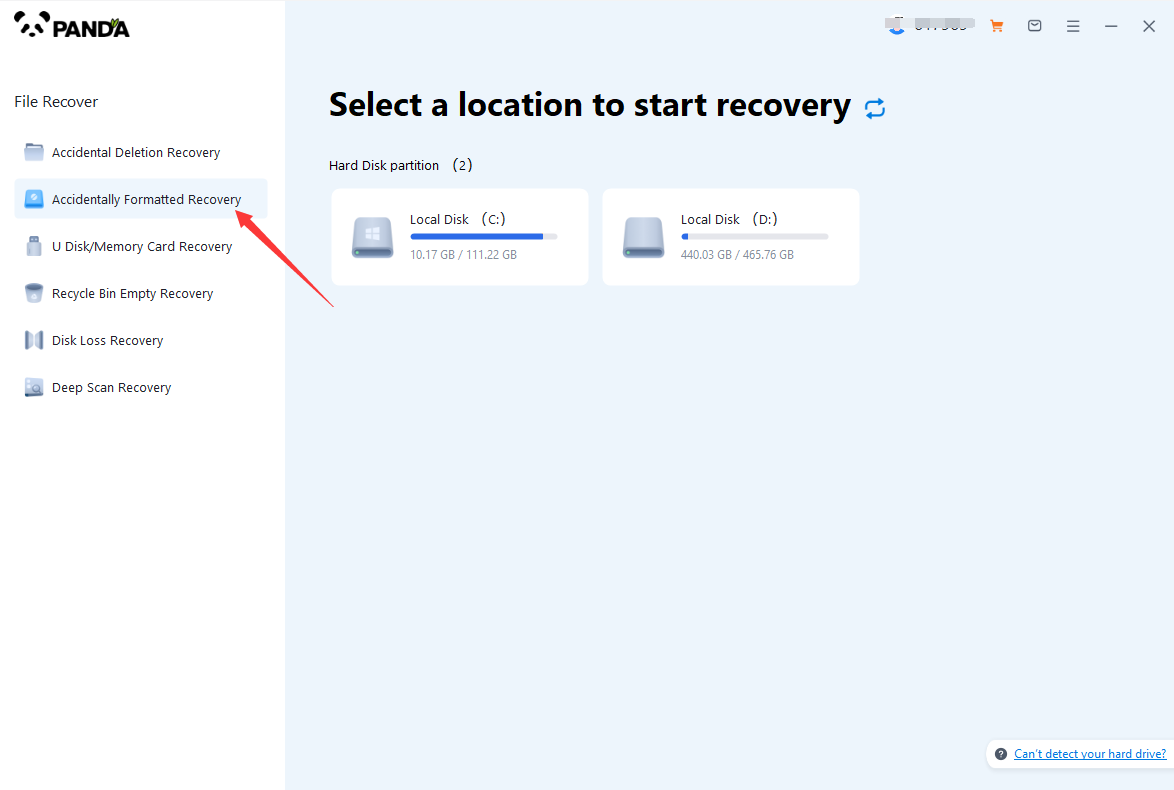
Step 4. Select the file types you need to recover and click "Start Scan".
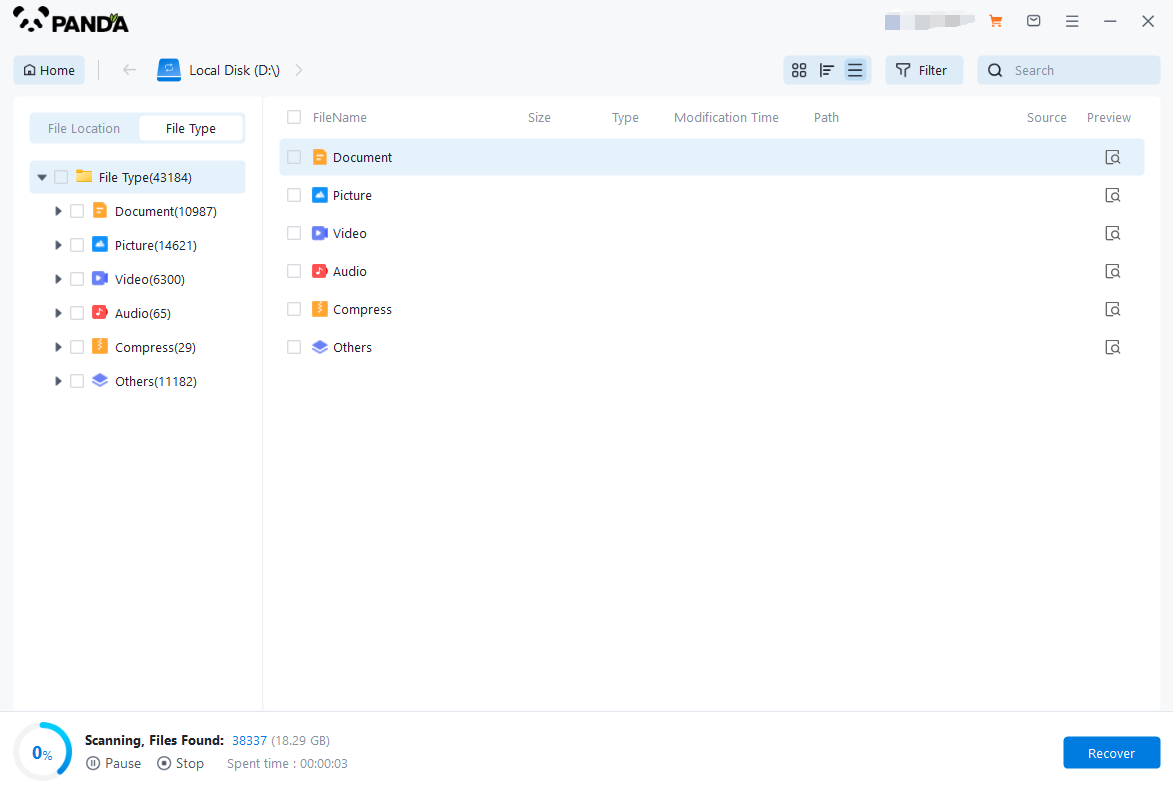
Step 5. You can find the recovered files by file type and file path, if the number of files is large and difficult to find, you can click the search button in the upper right corner;
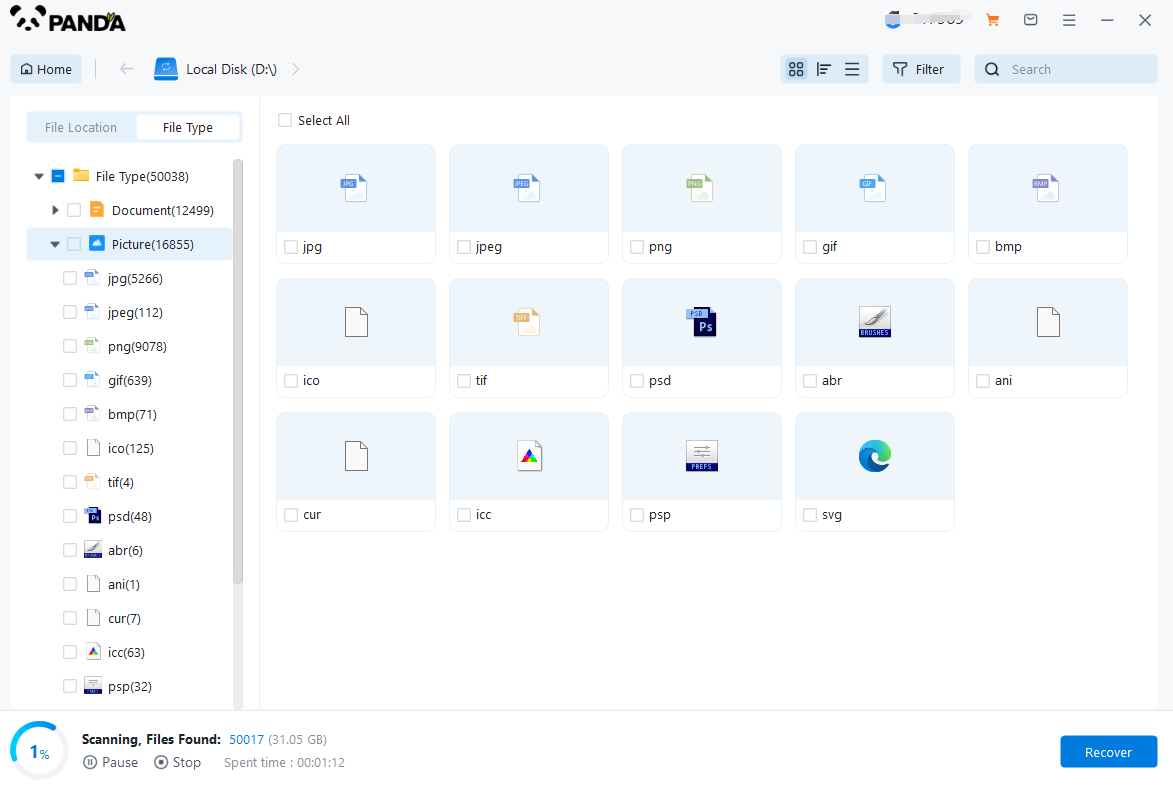
Step 6. Check the files that need to be recovered, click "Recover", select the location where the recovered files are saved (note: do not be in the same disk as the source files), and click "Export";
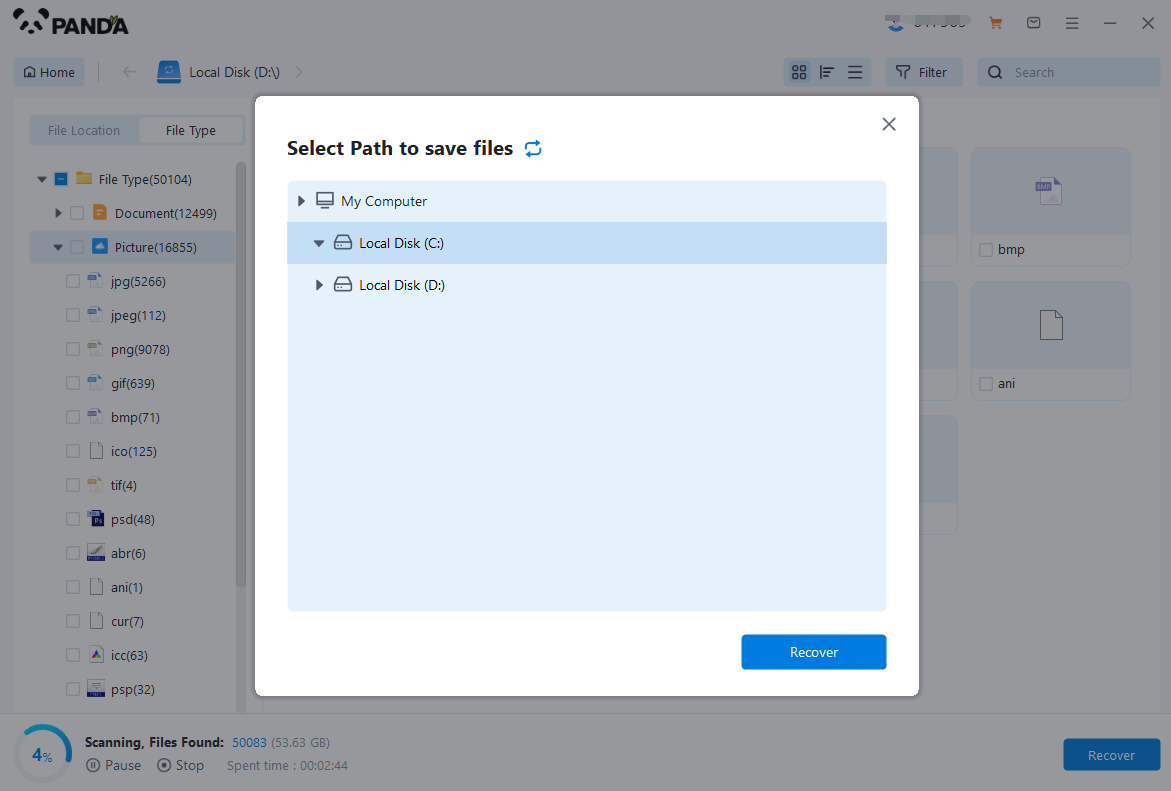
Step 7. Click "Open Output Directory", and the file recovery is completed.
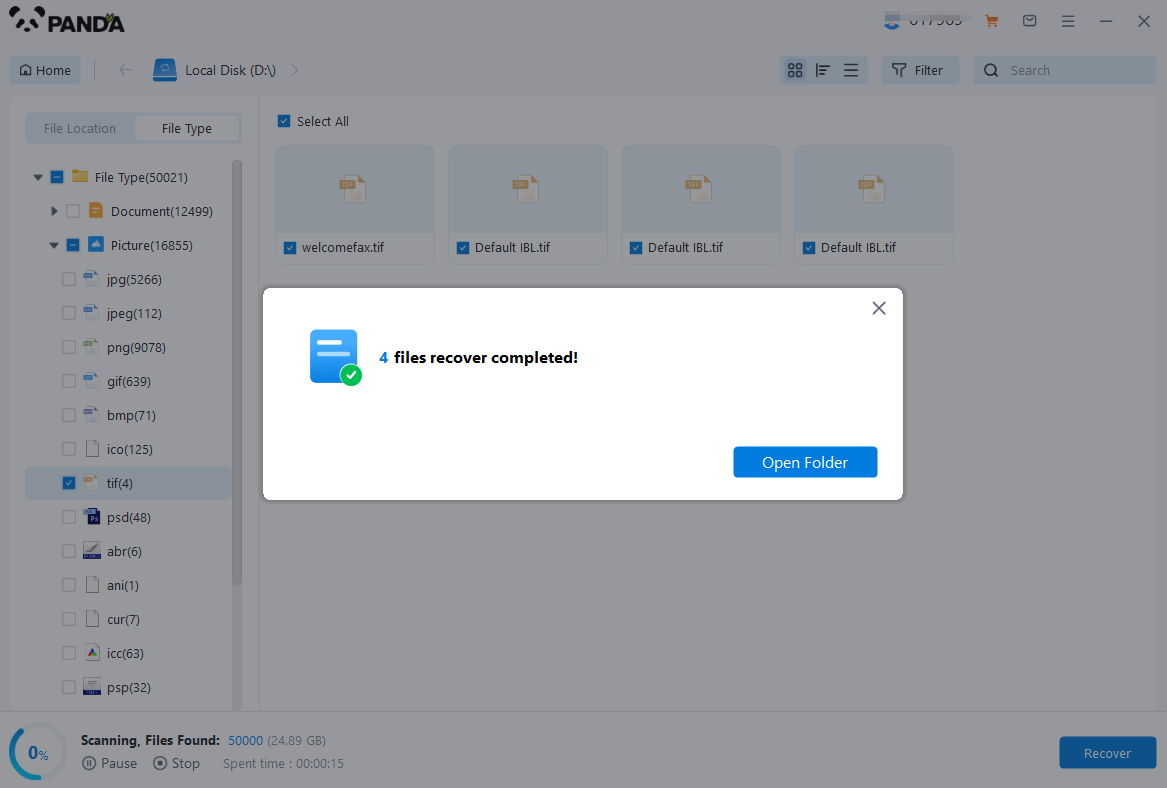
Additional Tips and Considerations
- Avoid Overwriting: Ensure not to write any new data to the formatted disk during the recovery process to prevent overwriting the existing data.
- Multiple Passes: If the initial scan doesn't find all the desired files, consider running a deeper or multiple passes of the scan.
- Professional Help: If the recovery process is unsuccessful or complex, consider seeking professional help from a data recovery service.
- Regular Backups: Regularly backing up your data is the best way to avoid data loss due to accidental formatting or other disasters.
By following these steps and using a reliable data recovery tool, you can potentially recover lost files from a formatted mobile disk. However, remember that the success of recovery depends on various factors, including the type of formatting, the amount of time since formatting, and the amount of data written to the disk since formatting.